Integrate Doran with AfterShip Order Tracking
AfterShip Order Tracking is a service that specializes in package tracking and shipping solutions. AfterShip Order Tracking allows businesses to provide their customers with a seamless tracking experience for their orders. It offers a centralized platform where customers can track their shipments from various carriers and logistics providers.
To integrate Doran with AfterShip, please ensure you have these two apps:
Deactivate the default automated requests
First of all, to prevent from sending review request 2 times. You have to turn off the default automated requests.
Go to , press Customize of Request review email.
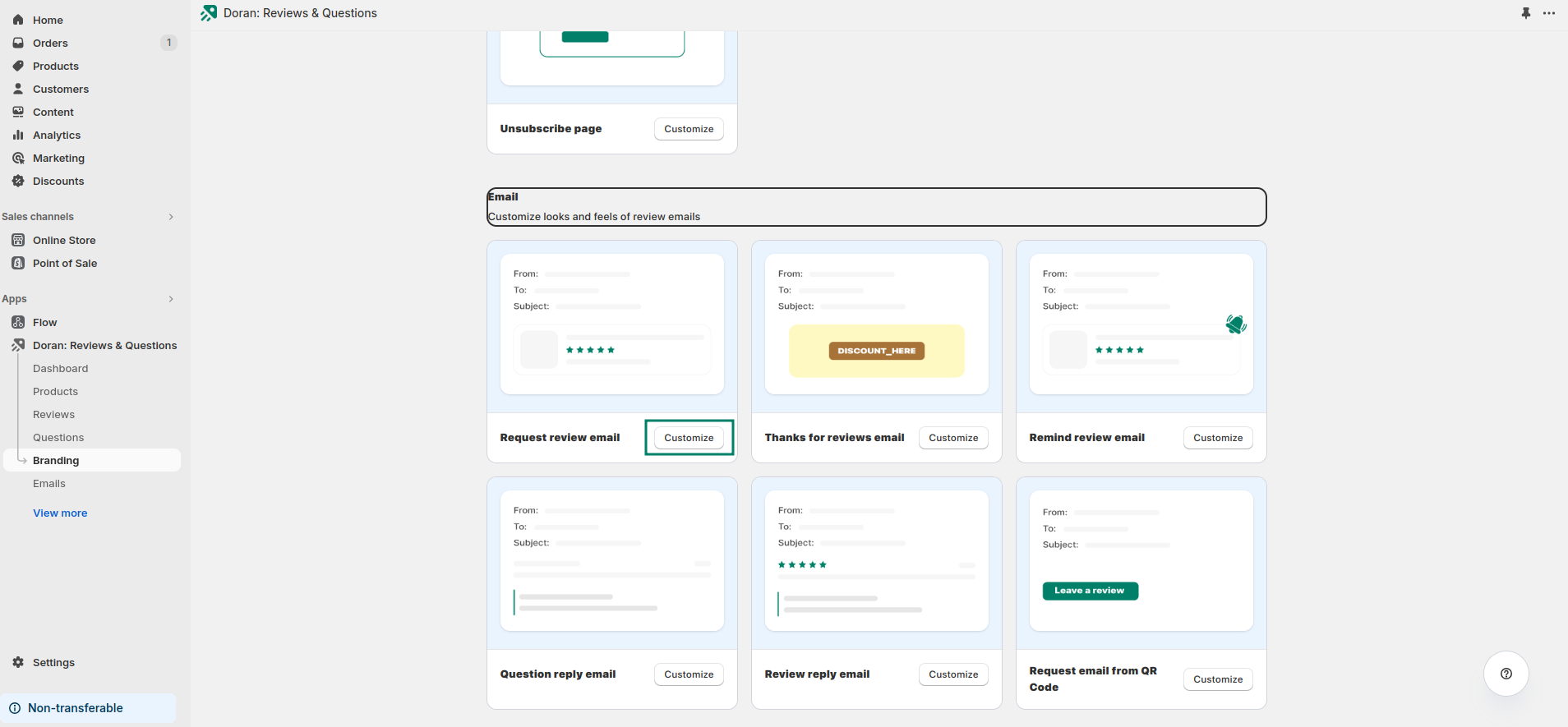
Click Deactivate to turn it off and do not forget to Save.
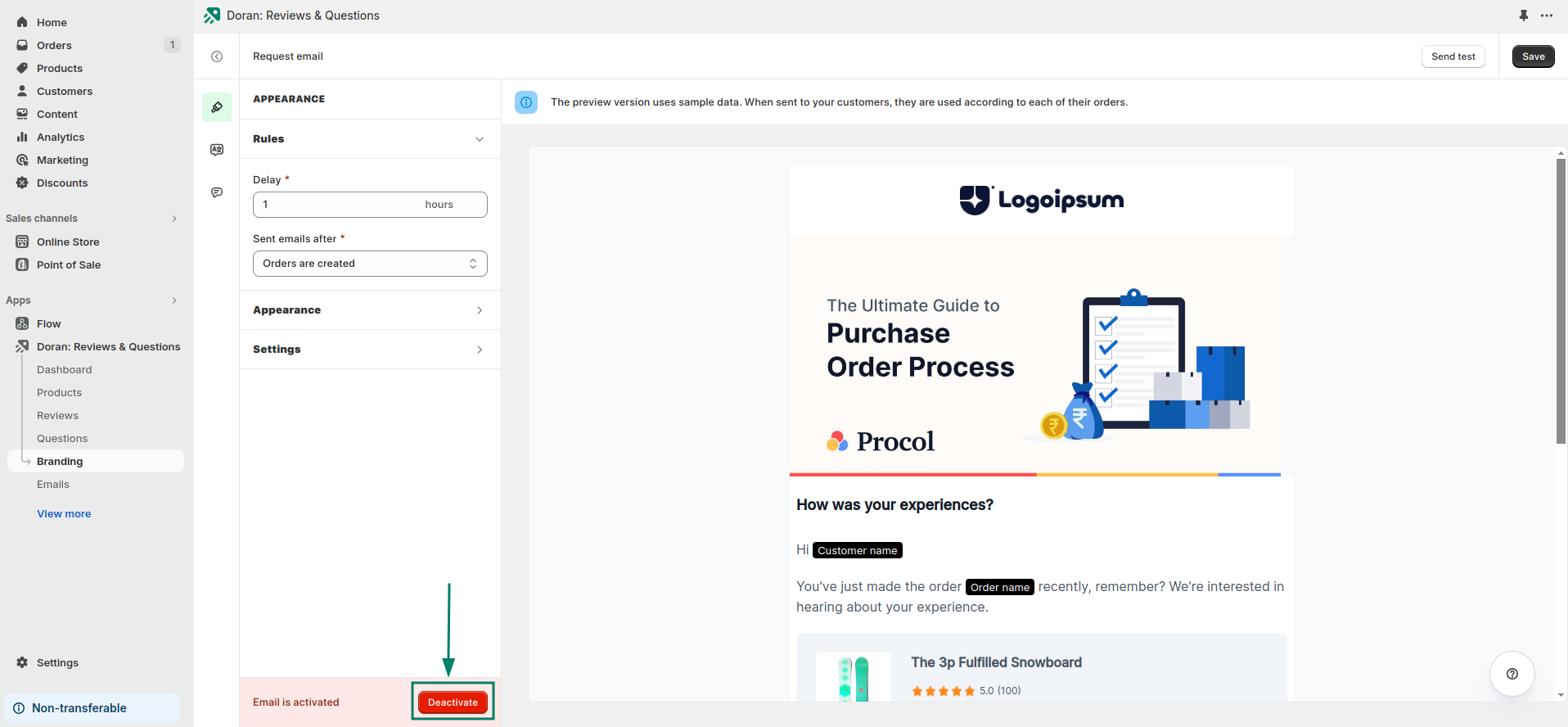
Open the integration AfterShip Order Tracking
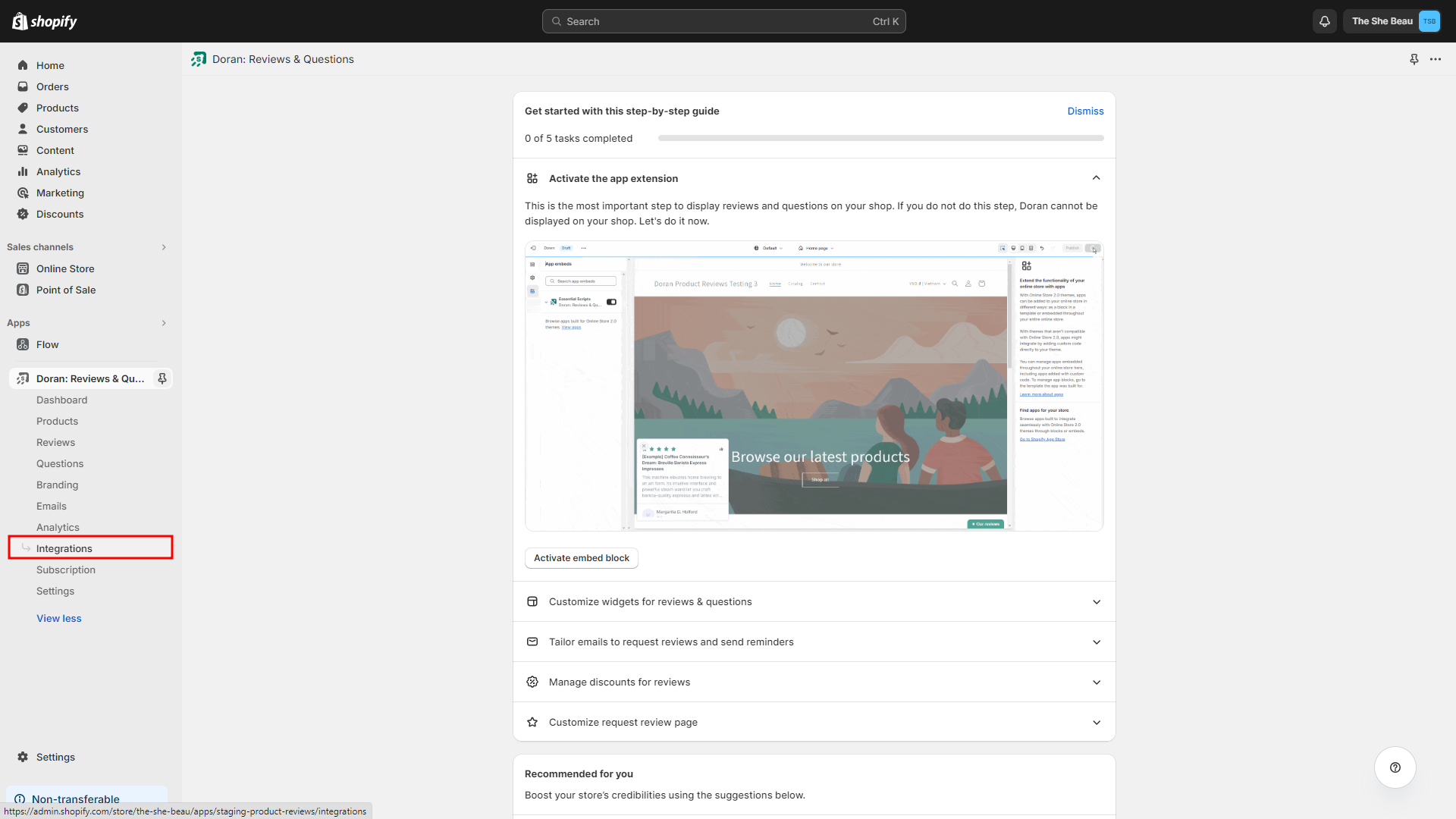
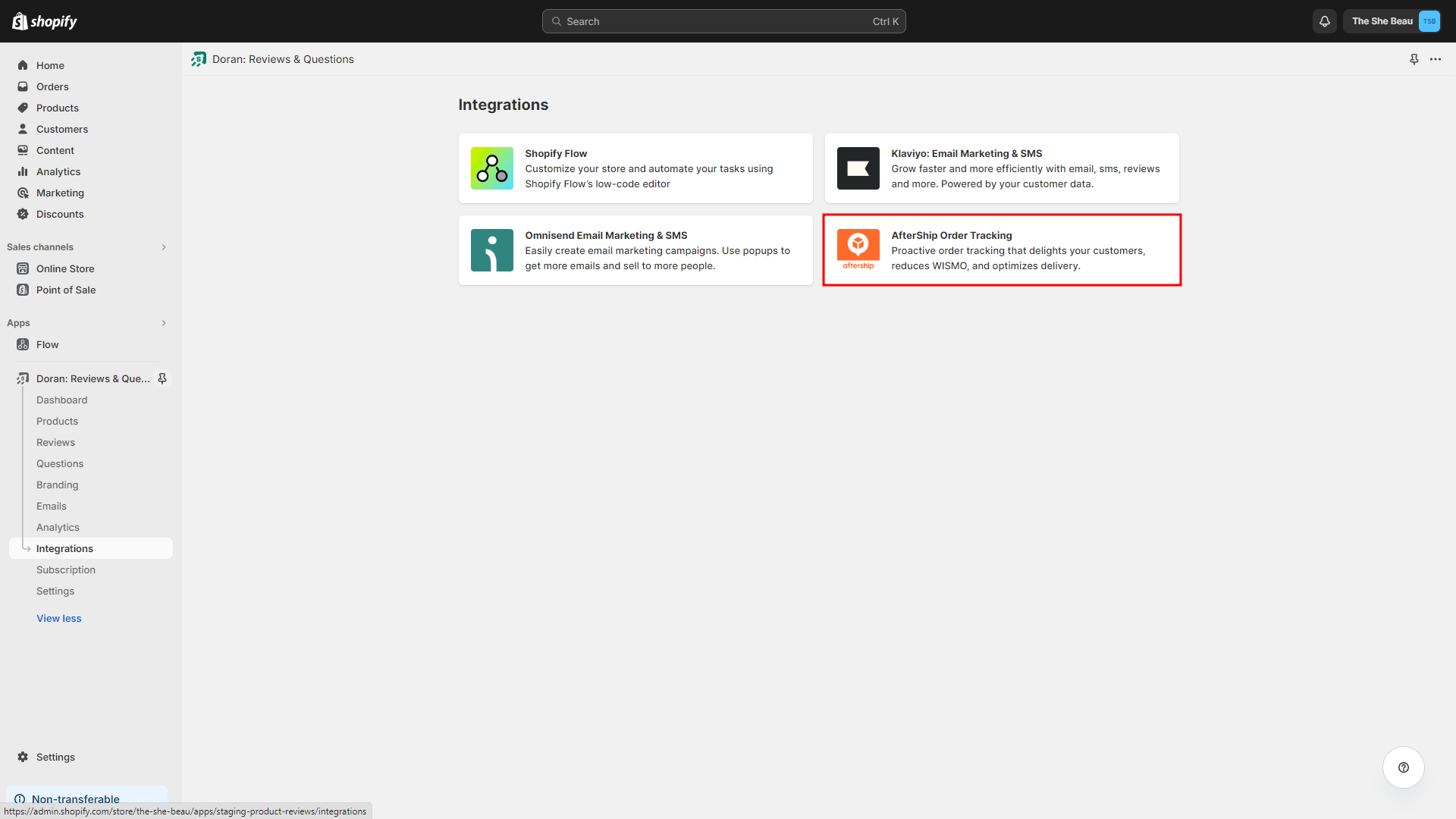
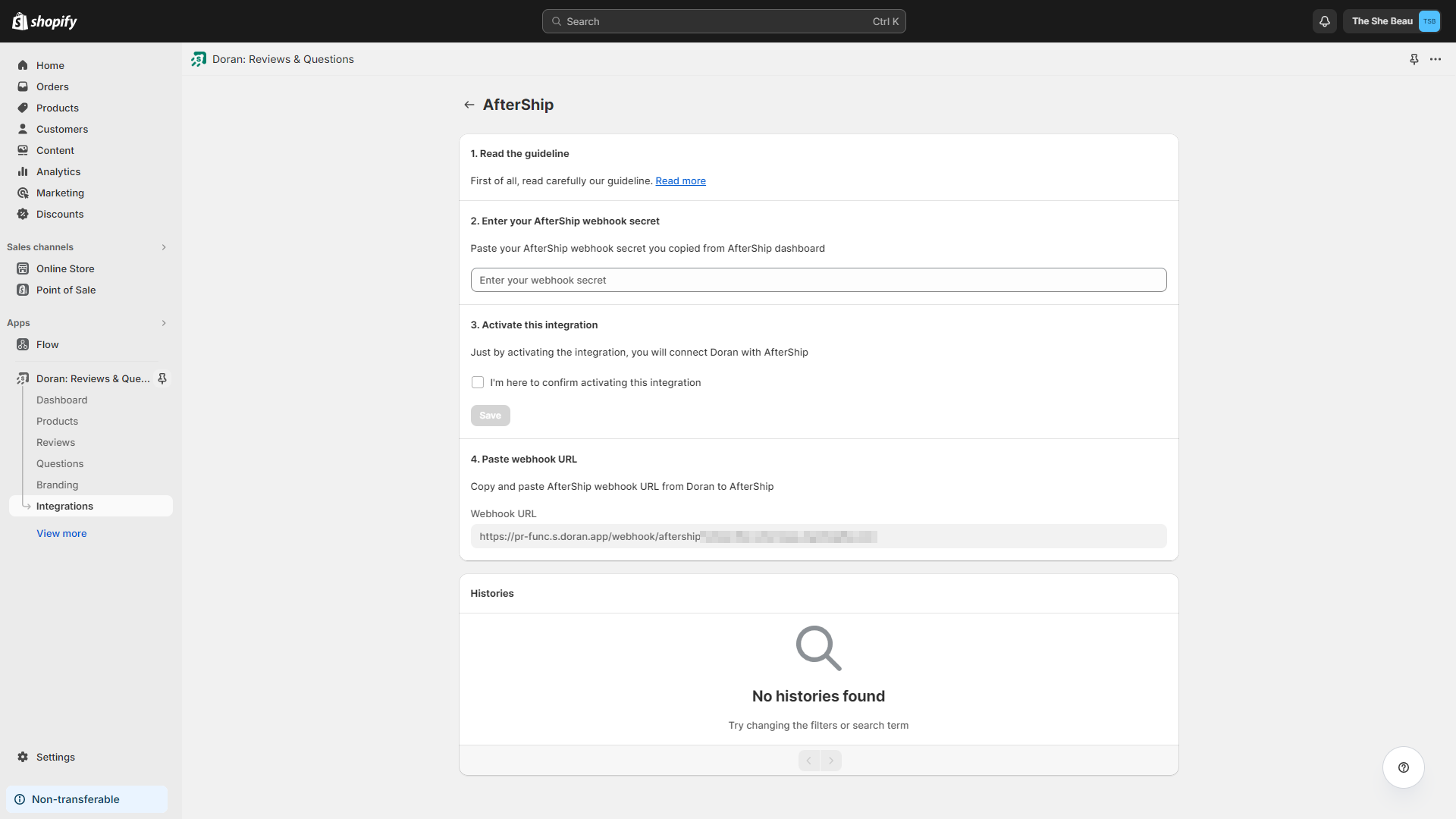
Enter After webhook secret
From AfterShop Order Tracking app, navigate to the menu Notifications, and click Webhook
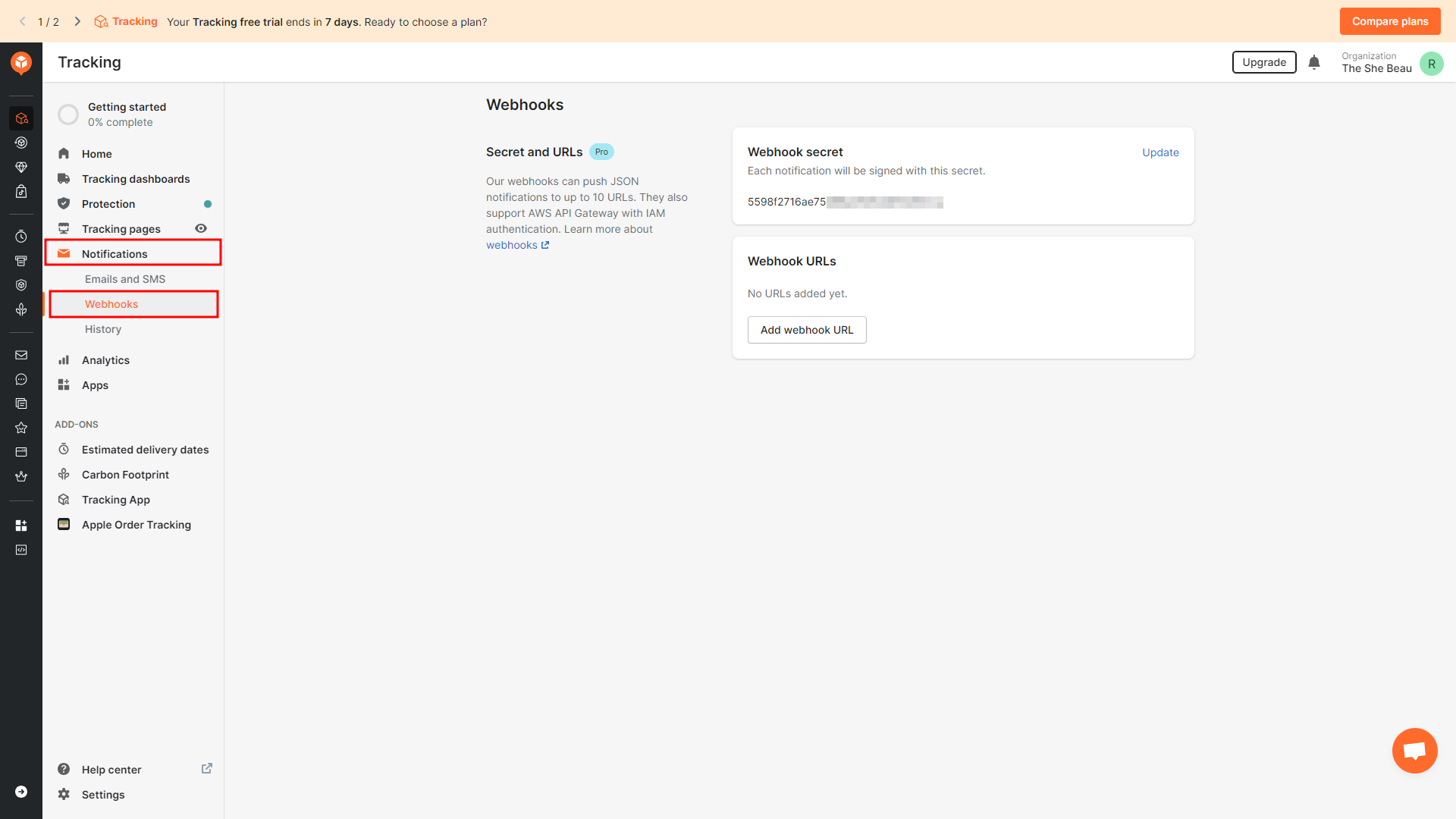
Copy Webhook secret.
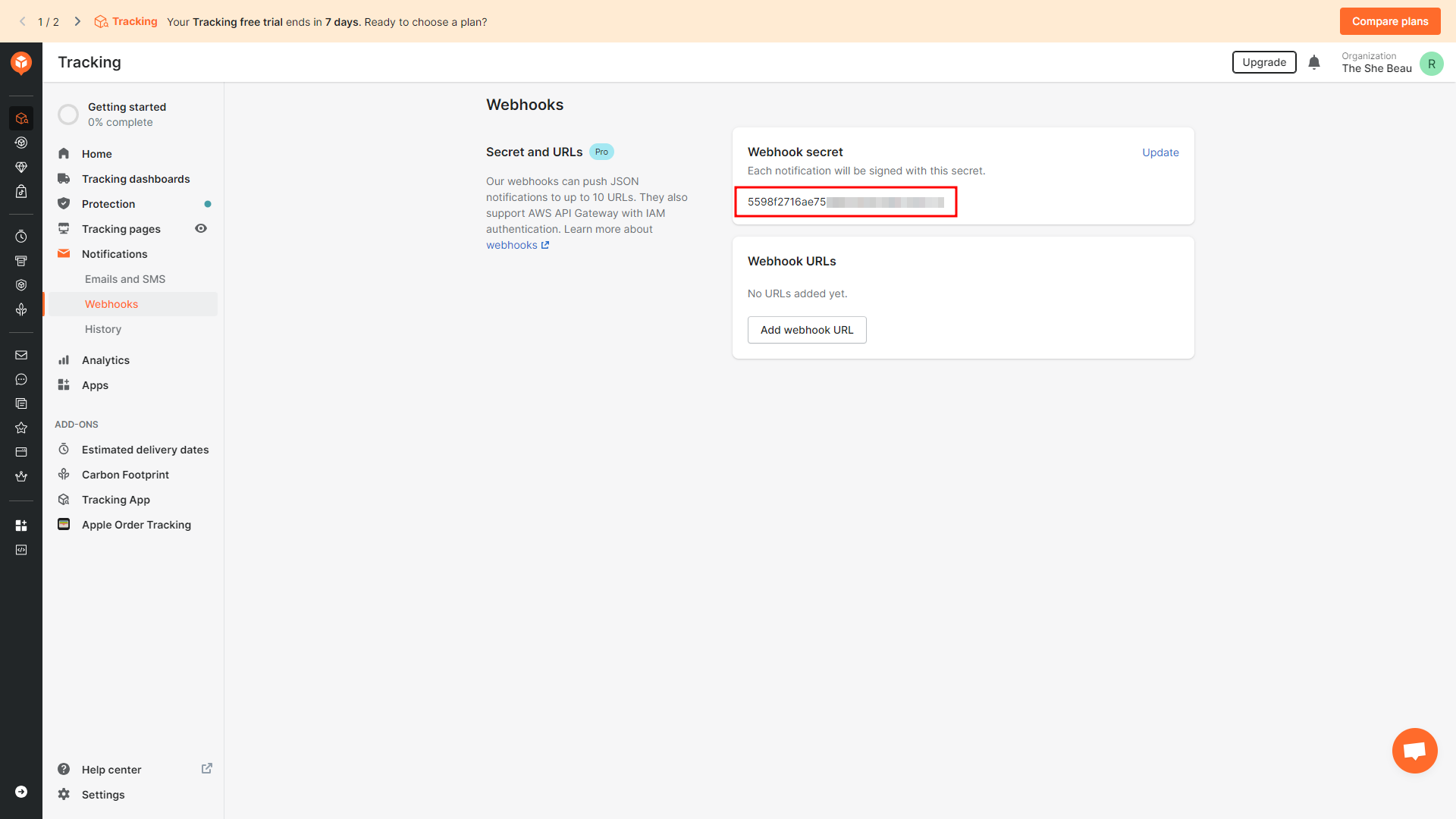
Return to Doran app, and paste the AfterShip webhook secret you copied.
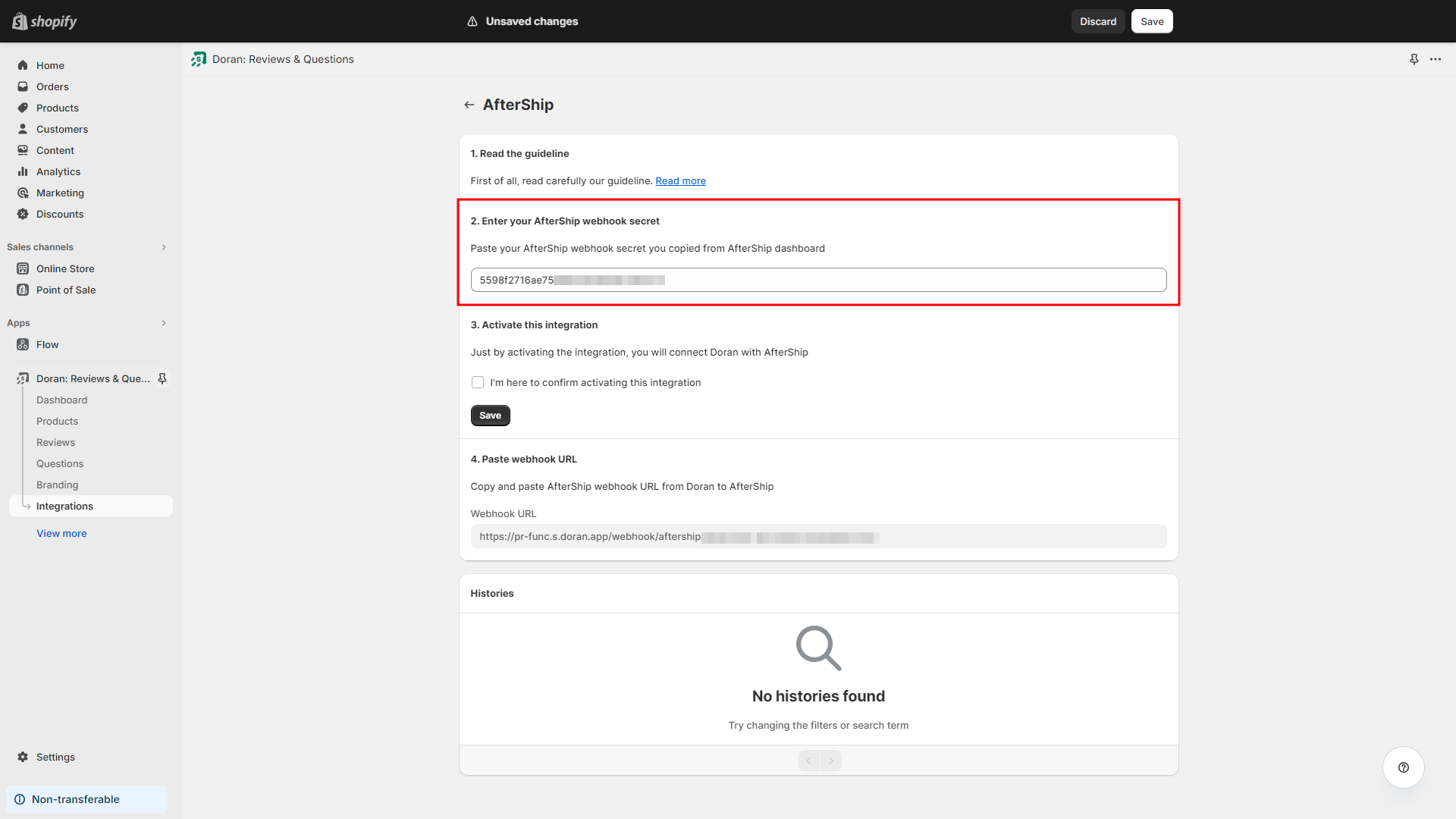
Activate the integration.
Tick on I'm here to confirm activating this integration, and press Save.
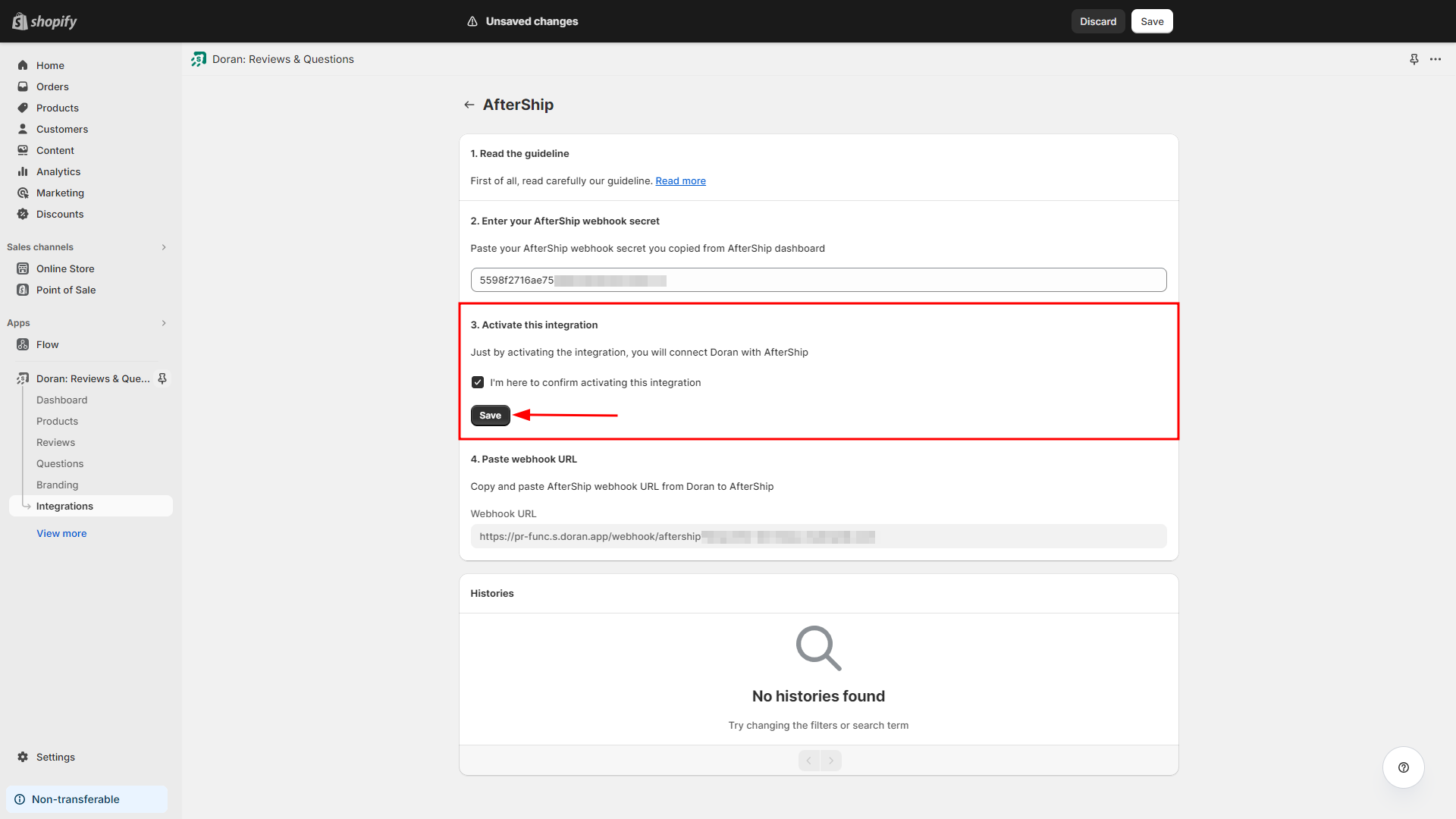
Paste webhook URL.
Copy AfterShip webhook URL from Doran app
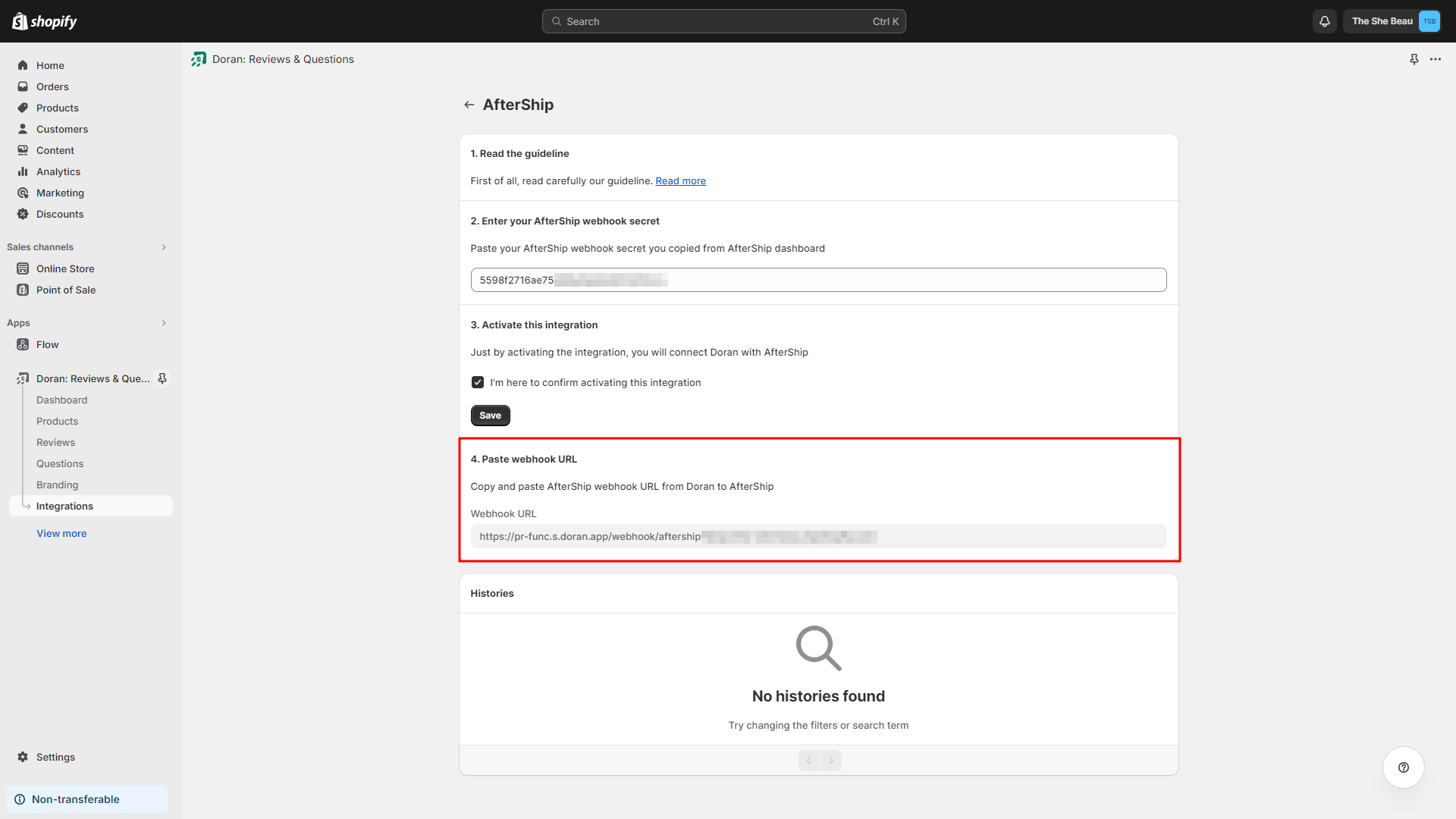
Go to Notifications > Webhooks on AfterShip Order Tracking app, and Click Add Webhook URL.
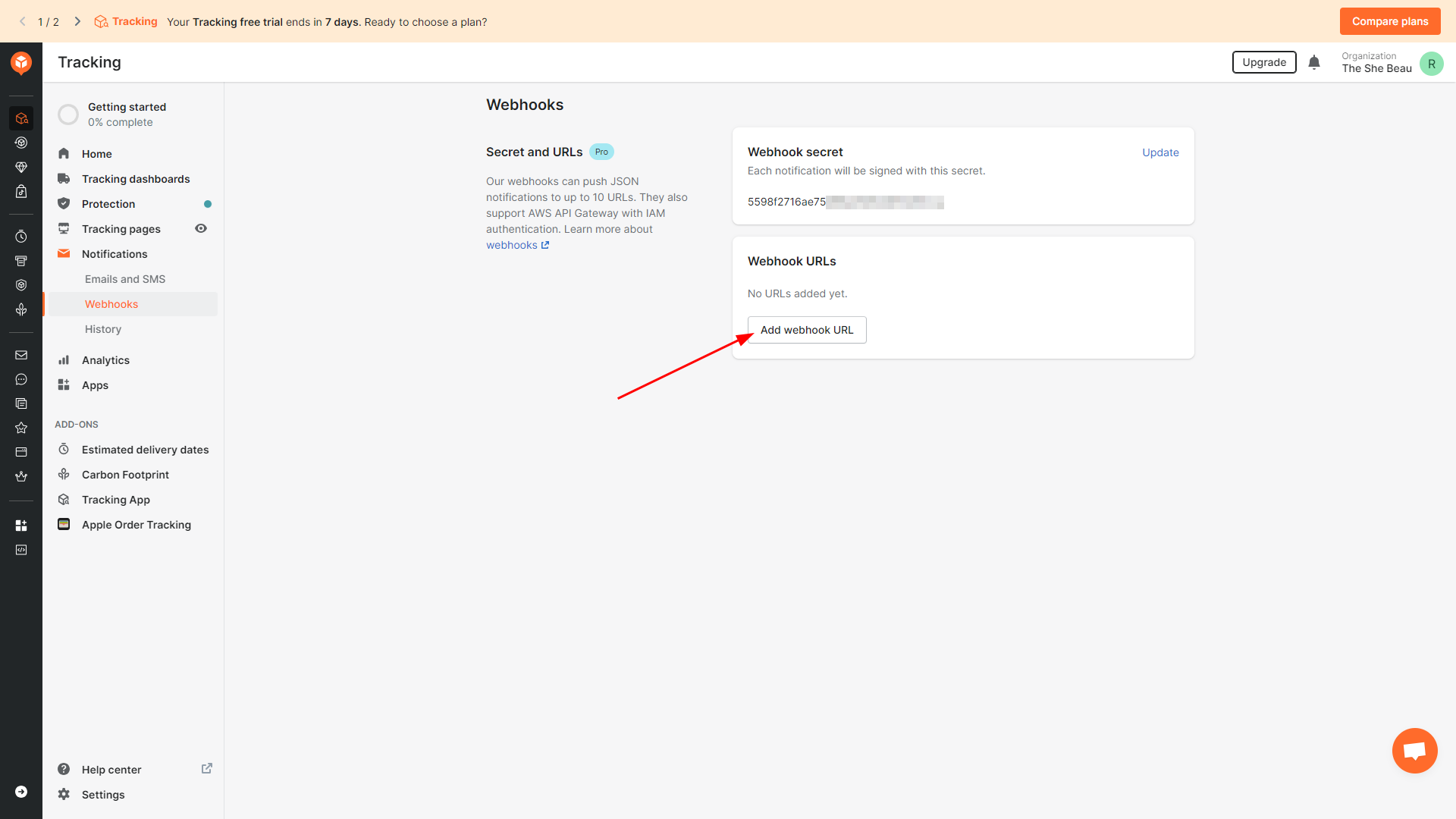
Paste the AfterShip webhook URL from Doran to AfterShip Order Tracking, and click Save.
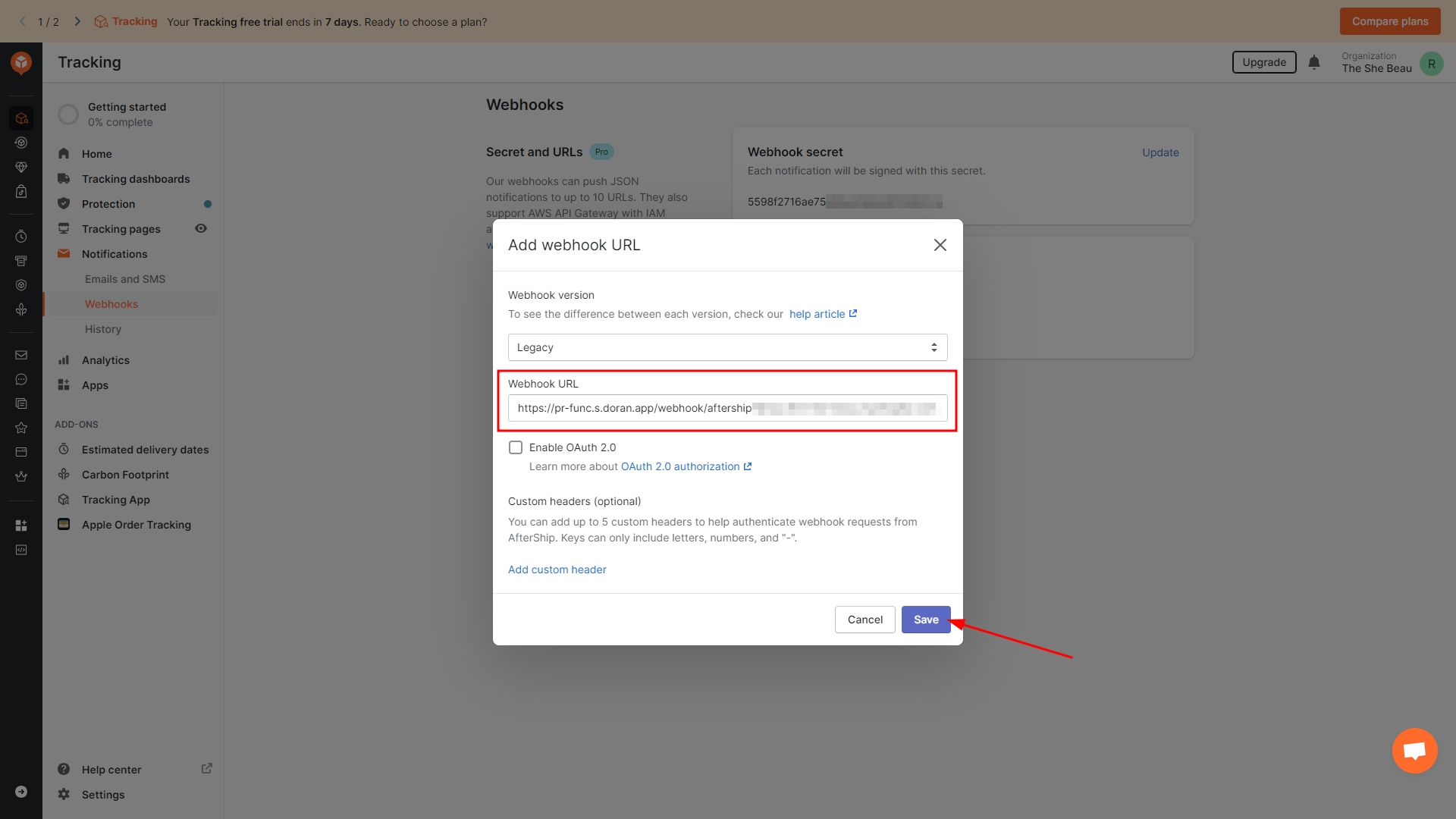
After you you click Save, AfterShip will verify the connection between Doran and AfterShip.
Boost Sales & Efficiency with Doran
Boost customer satisfaction, streamline operations, and maximize sales with our Shopify apps. From managing reviews to seamless order printing, our solutions are designed to help your store thrive.
Explore Our Apps