Import reviews from a CSV file
Access the menu import reviews
From Doran dashboard, go to Import Review from Spreadsheet
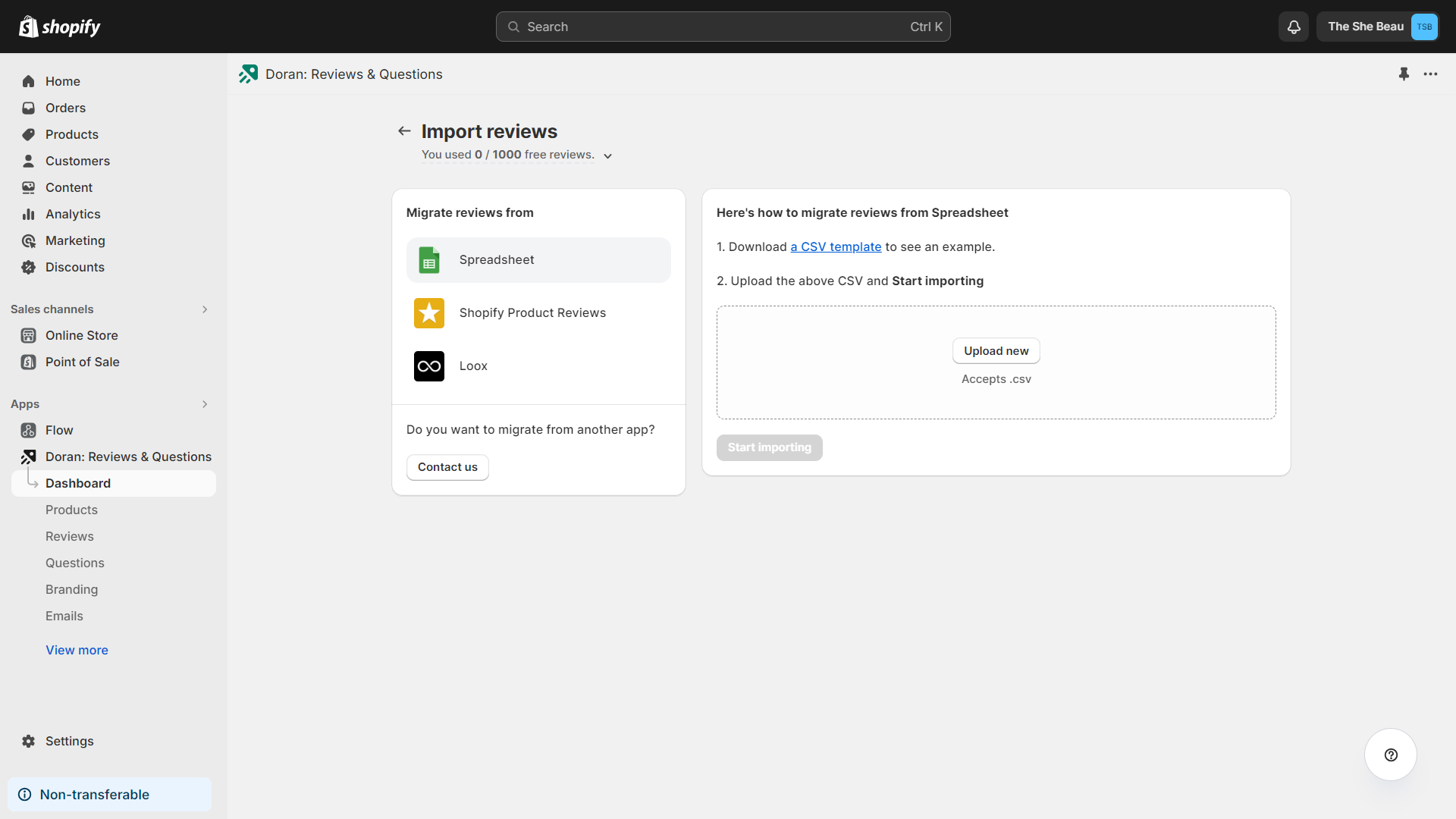
Prepare your CSV file
Make a copy from this example file
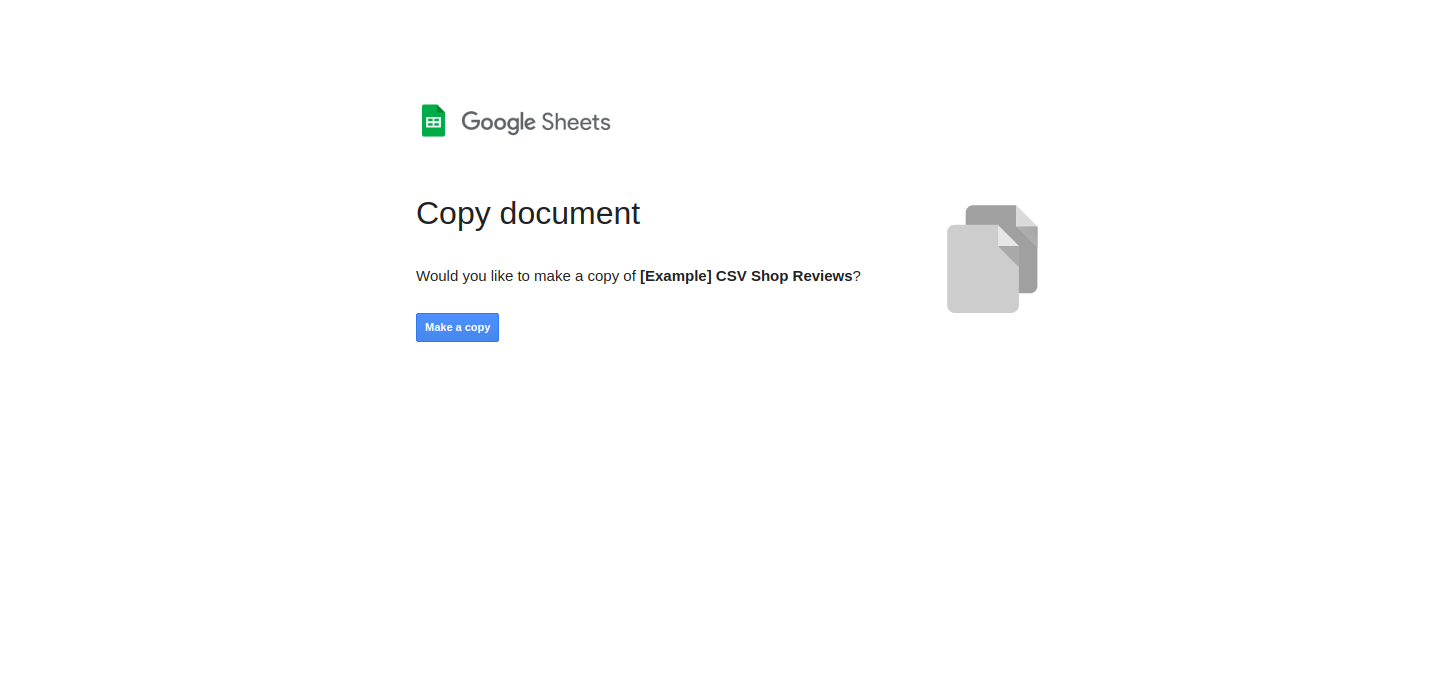
Delete all sample data in the template, then complete all your data on the copied template fields.
Please refer to the detail for fields of the CSV file and the types of information that belong in each field below:
- Shopify Product ID: (This field is Required) Product code on the store's admin page. You can check the product ID of a product by going to Products and then choosing the targeted product. The product ID will be the chain of numbers at the end of the product URL. (If your product URL is hoora-product-reviews-demo.myshopify.com/admin/products/8086747250961, the Product ID will be 8086747250961)
- Author name: (This field is Required) Reviewer's name in product reviews.
- Content: (This field is Required) Reviewer review content.
- Media: Review media links. Media links are separated by commas. media_1, media_2, media_3, media_4,… If you don't have any media files, leave this cell empty
- Email: (This field is Required) Reviewer's email. If you don't have the email, use the email username@domain.com
- Status: (This field is Required) The status of the review, such as Approved, Pending, Spam, or Hidden.
- Stars: (This field is Required) Star number (from 1 to 5). A 5-star rating is GREATLY appreciated.
- Date: (This field is Required) The date the customer writes the product review in the format:
mm/dd/yyyy HH:MM:SS - Country: Reviewer's country. If you don't have the country, leave this cell empty
- Reply: An optional response to the review. If you don't have the country, leave this cell empty

After filling in all information in the copied template, select File > Download > Comma Separated Values (.csv).
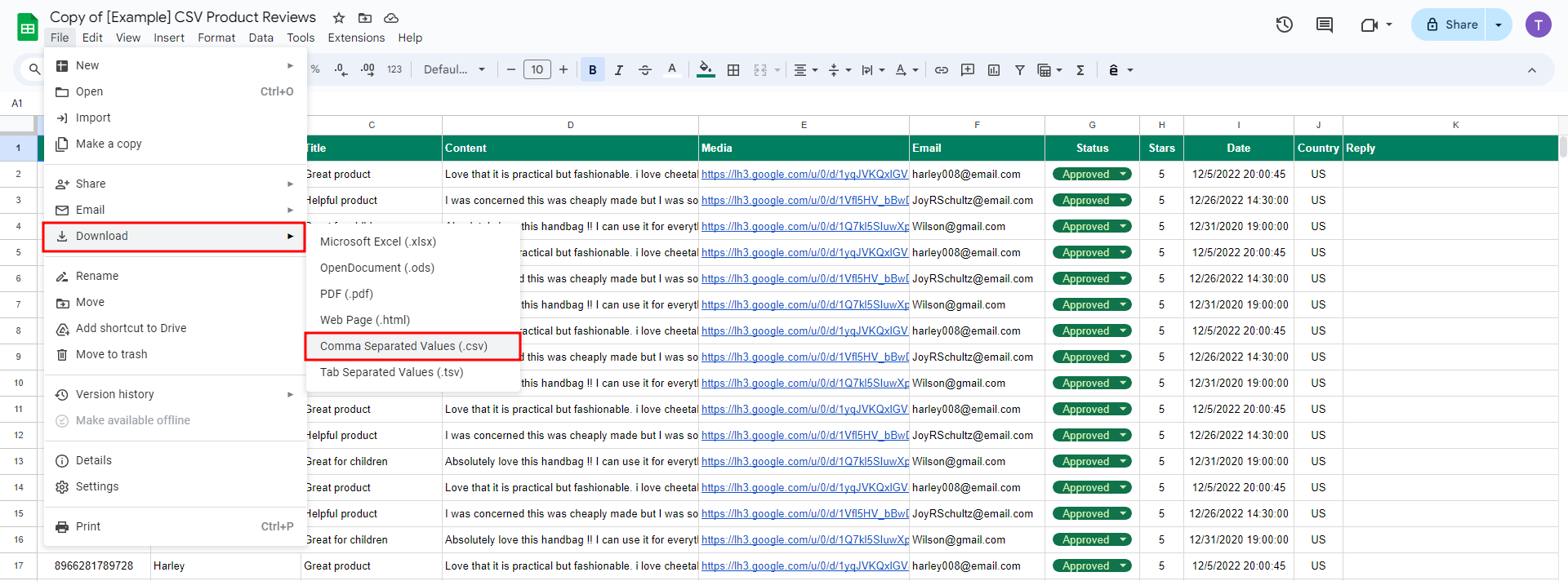
Upload the download CSV file
Upload the downloaded CSV file, and click Start importing.
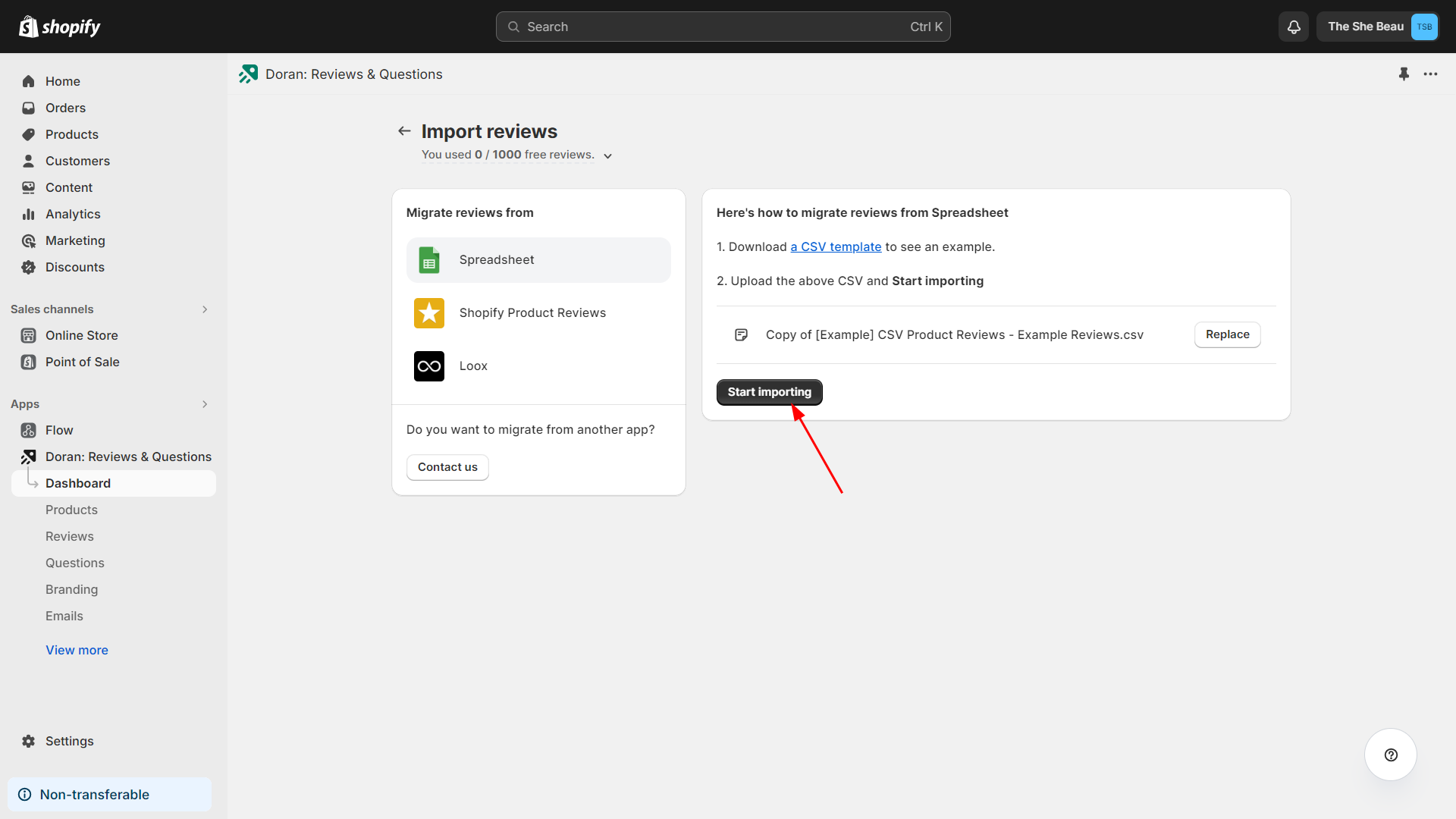
Important note: Doran needs to take about 10 - 20 minutes to publish all reviews after importing
If you have any issues relating to this, please contact us to get help.
Boost Sales & Efficiency with Doran
Boost customer satisfaction, streamline operations, and maximize sales with our Shopify apps. From managing reviews to seamless order printing, our solutions are designed to help your store thrive.
Explore Our Apps