Manage product reviews
Master the art of managing product reviews with our comprehensive guide! Learn expert tips and strategies to organize and optimize your review process, boost customer trust, and gain valuable product insights. Dive into step-by-step solutions designed to help you make informed decisions effortlessly. Plus, we’re here for any questions or suggestions—your feedback matters to us! Now, let get started.
Approve reviews
In most cases, we will approve all reviews from customers. However, in some special cases, stores need to set the status of reviews to Pending and check or process the reviews before they appear on the product.
Approve all reviews of a product
From the Doran admin, go to the menu
Click the three dots button (...) and click Approve reviews
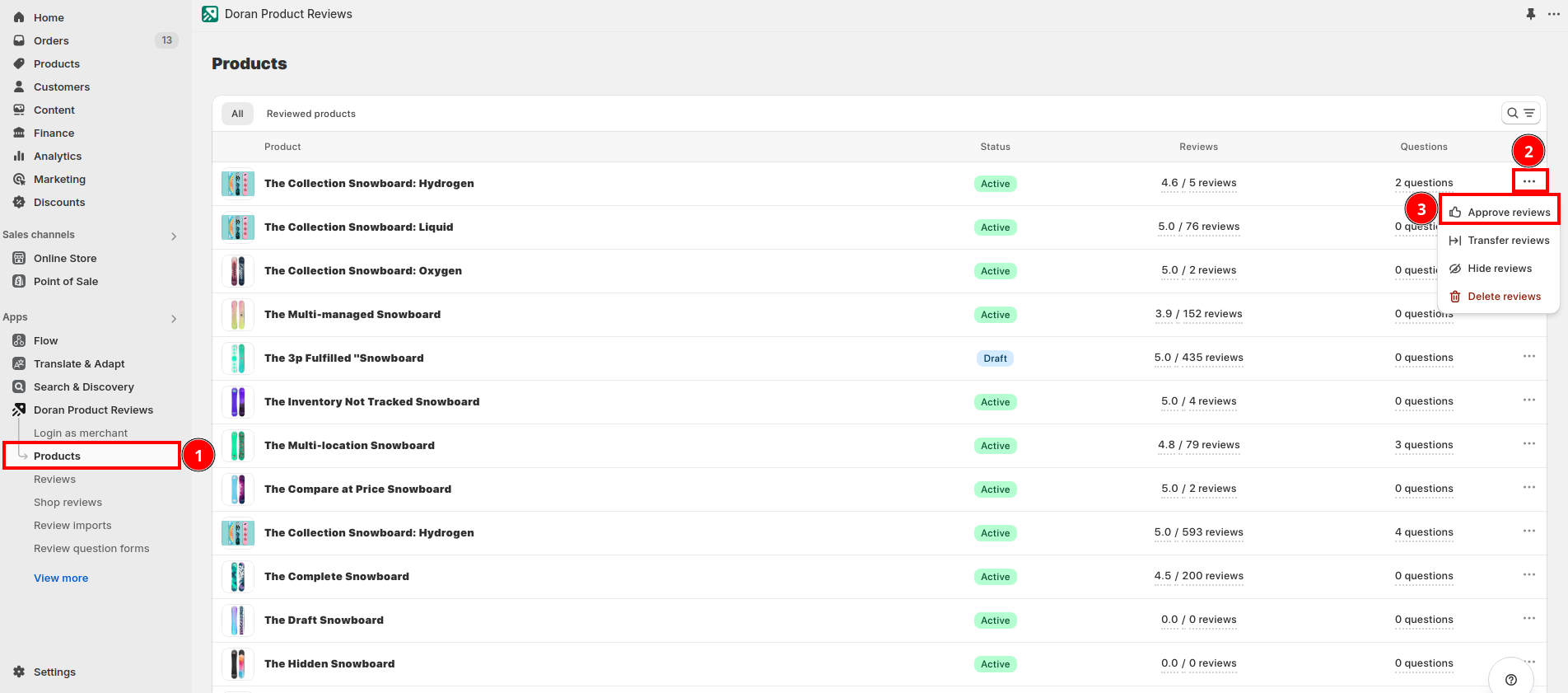
You will see a confirmation modal, click Approve reviews to start processing.
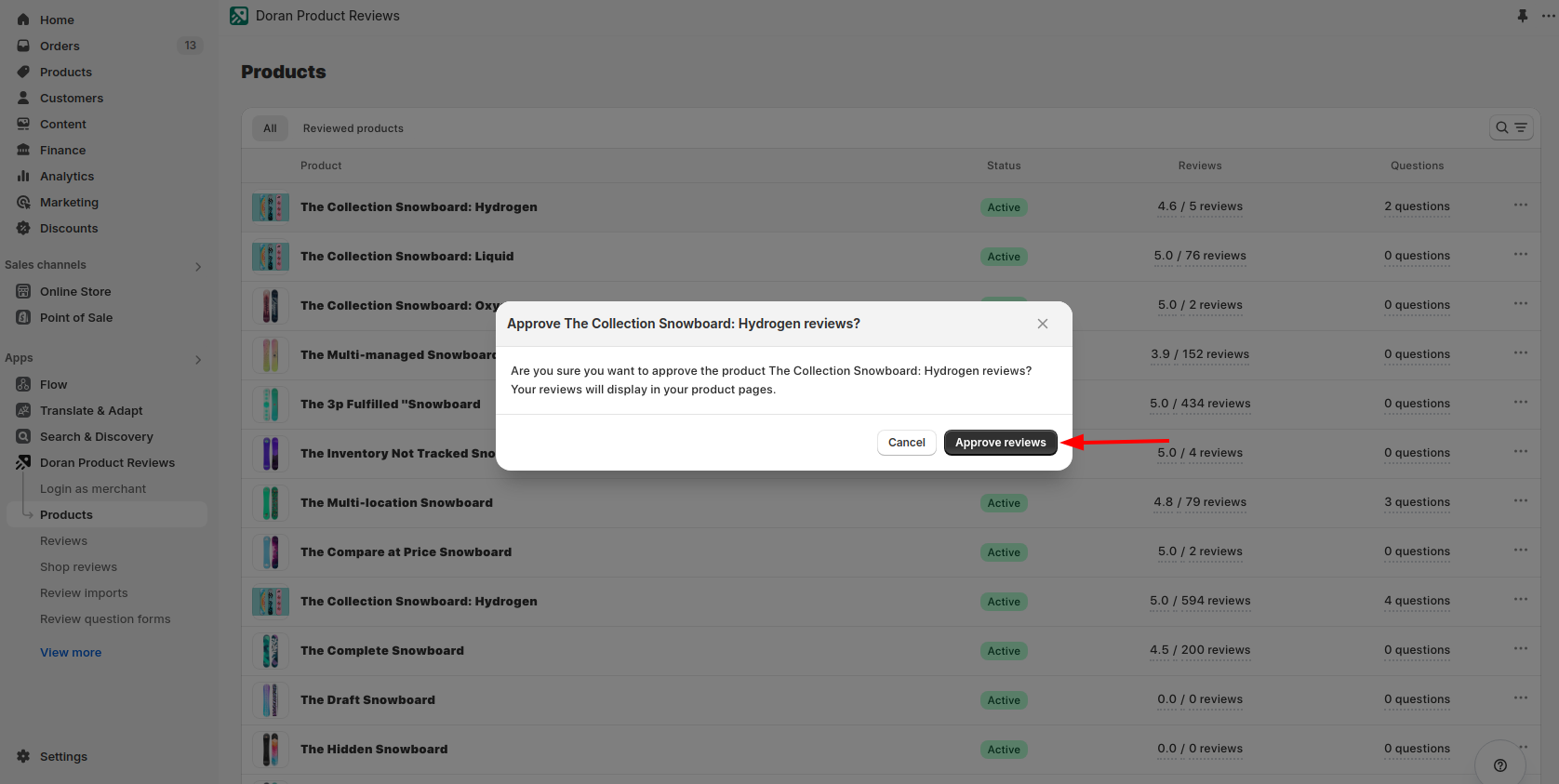
Approve a specific review
From the Doran admin, go to the menu
Click the three dots button (...) and click Approve this review
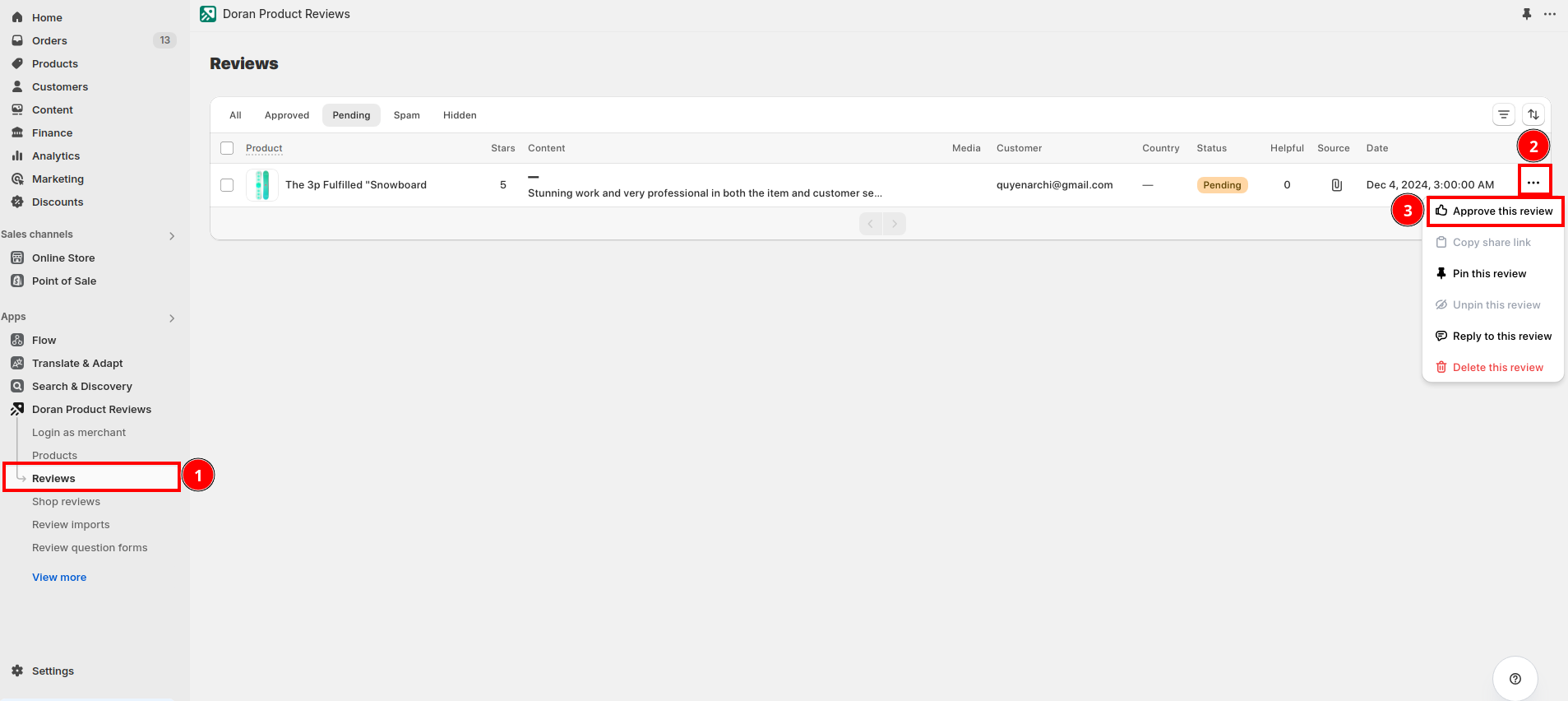
You will see a confirmation modal. If you want to send the thank email to your customer, you can tick on the checkbox Send thank email to your customer.
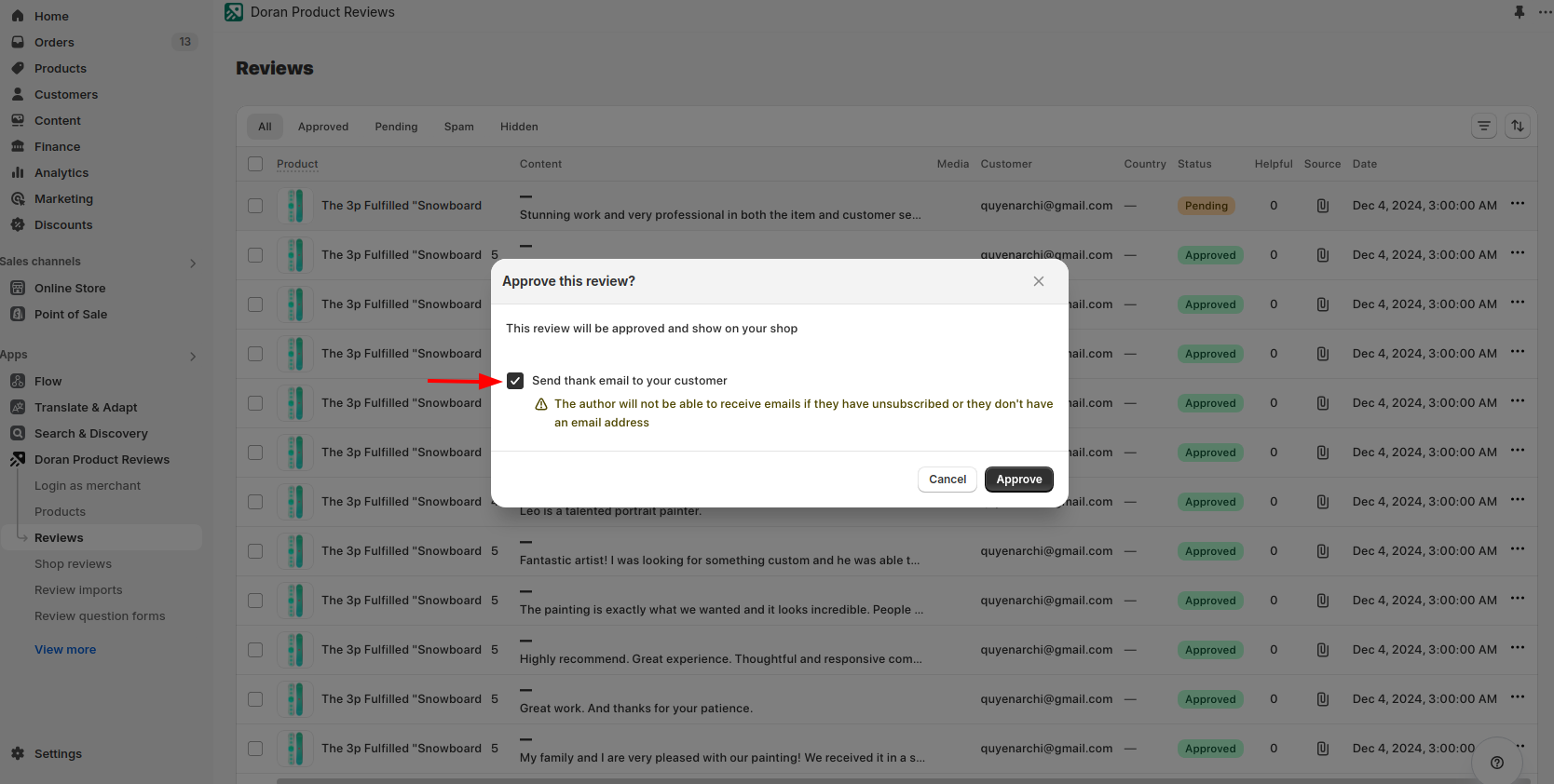
After that, you can click the button Approve to approve this review.
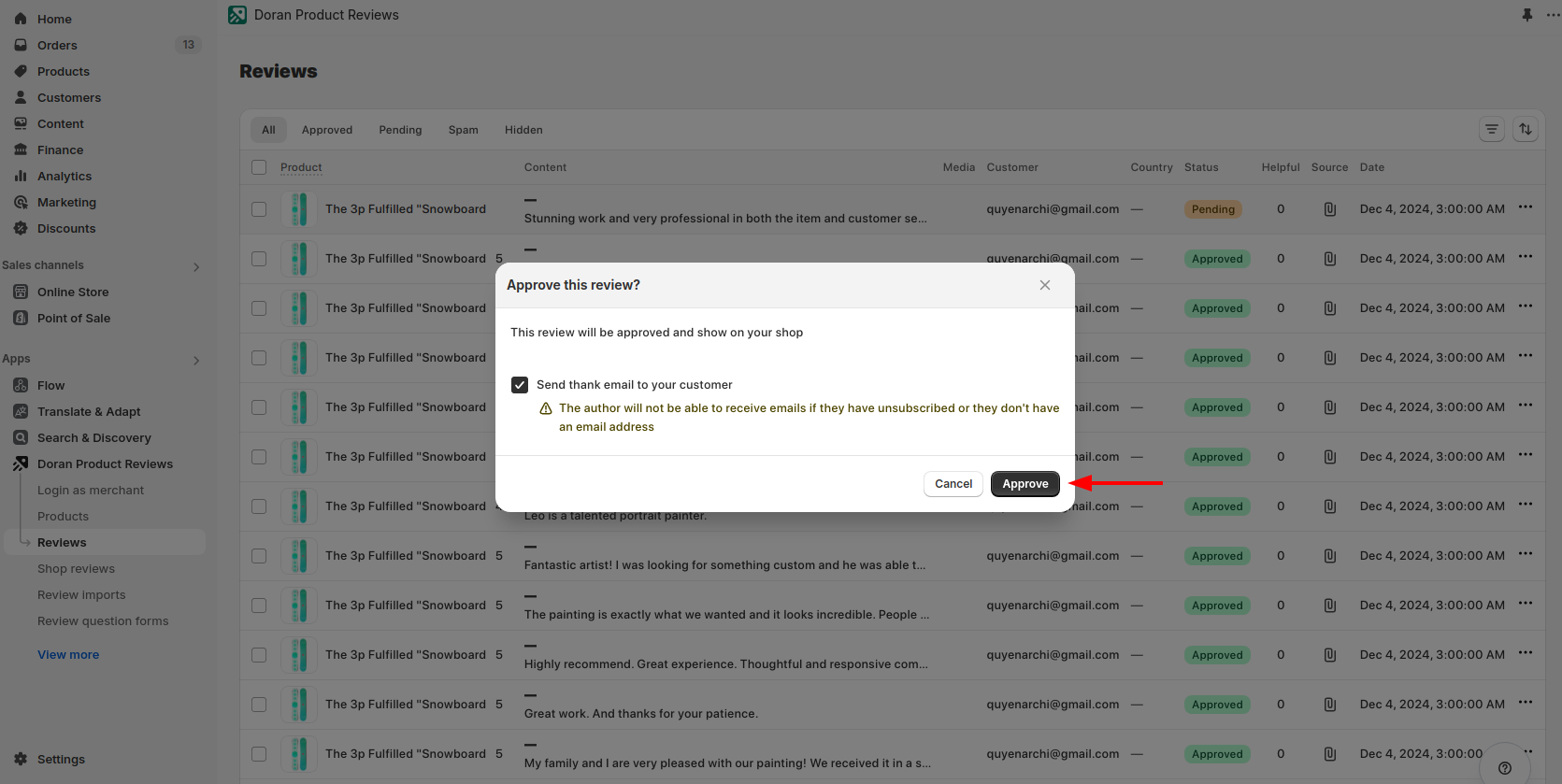
Transfer reviews
Transfer reviews can help you transfer all reviews from an old product to a new product and delete all reviews from the old product. This feature is useful in the following cases:
- Your shop rebrands or updates an existing product with a new model
- The product is a combination of multiple products sold as a bundle previously.
- Merge multiple products into one product due to an error during product creation
- Products are sold in the market and expanded to other markets.
Okay! Let get started. From the Doran admin, go to the menu
Click the three dots button (...) and click Transfer reviews
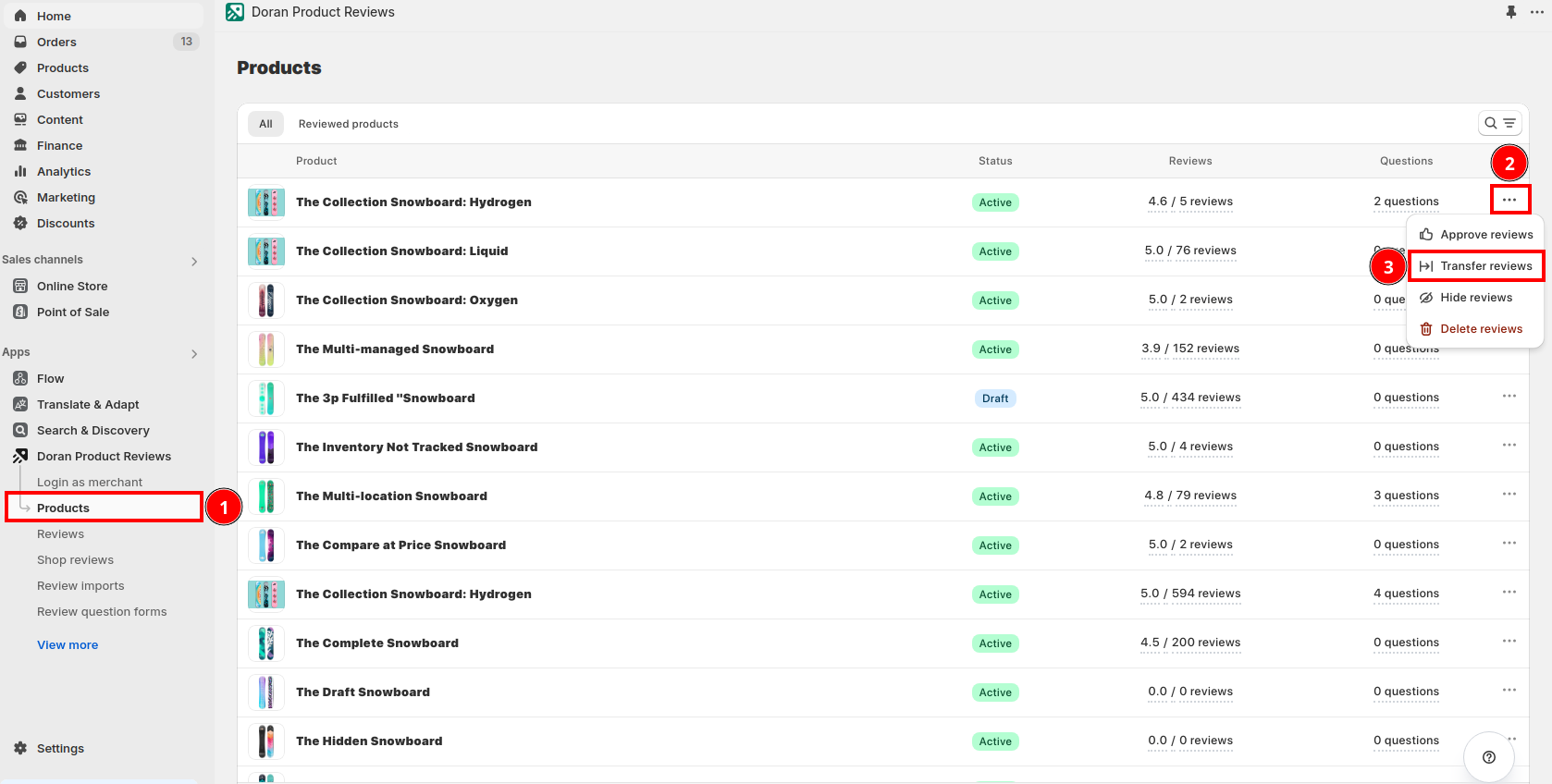
You will see a modal with the product selector. In this modal, you can select a product you want to transfer reviews to.
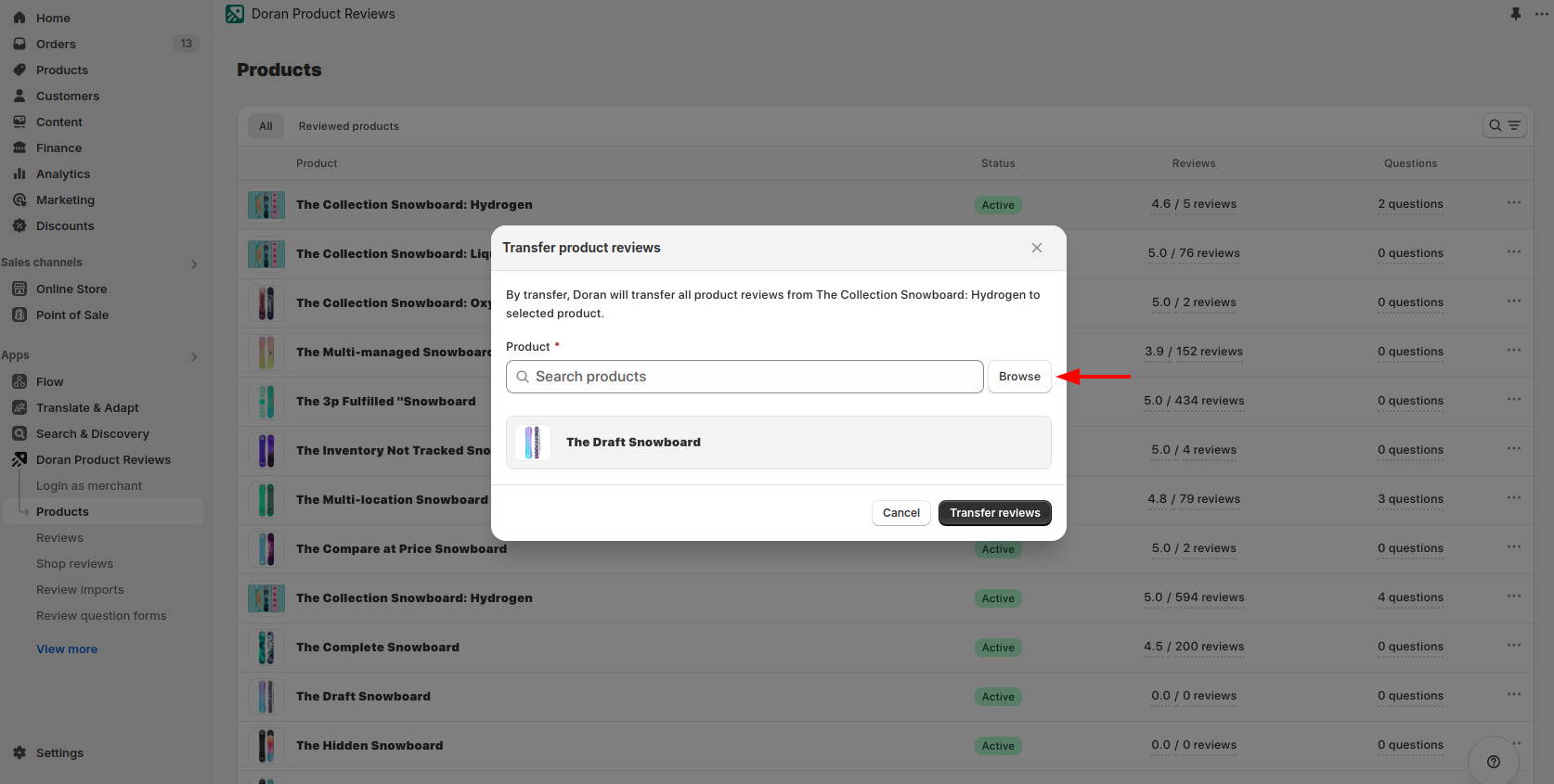
After that, you can click the button Transfer reviews to transfer all reviews from the old one to the new one.
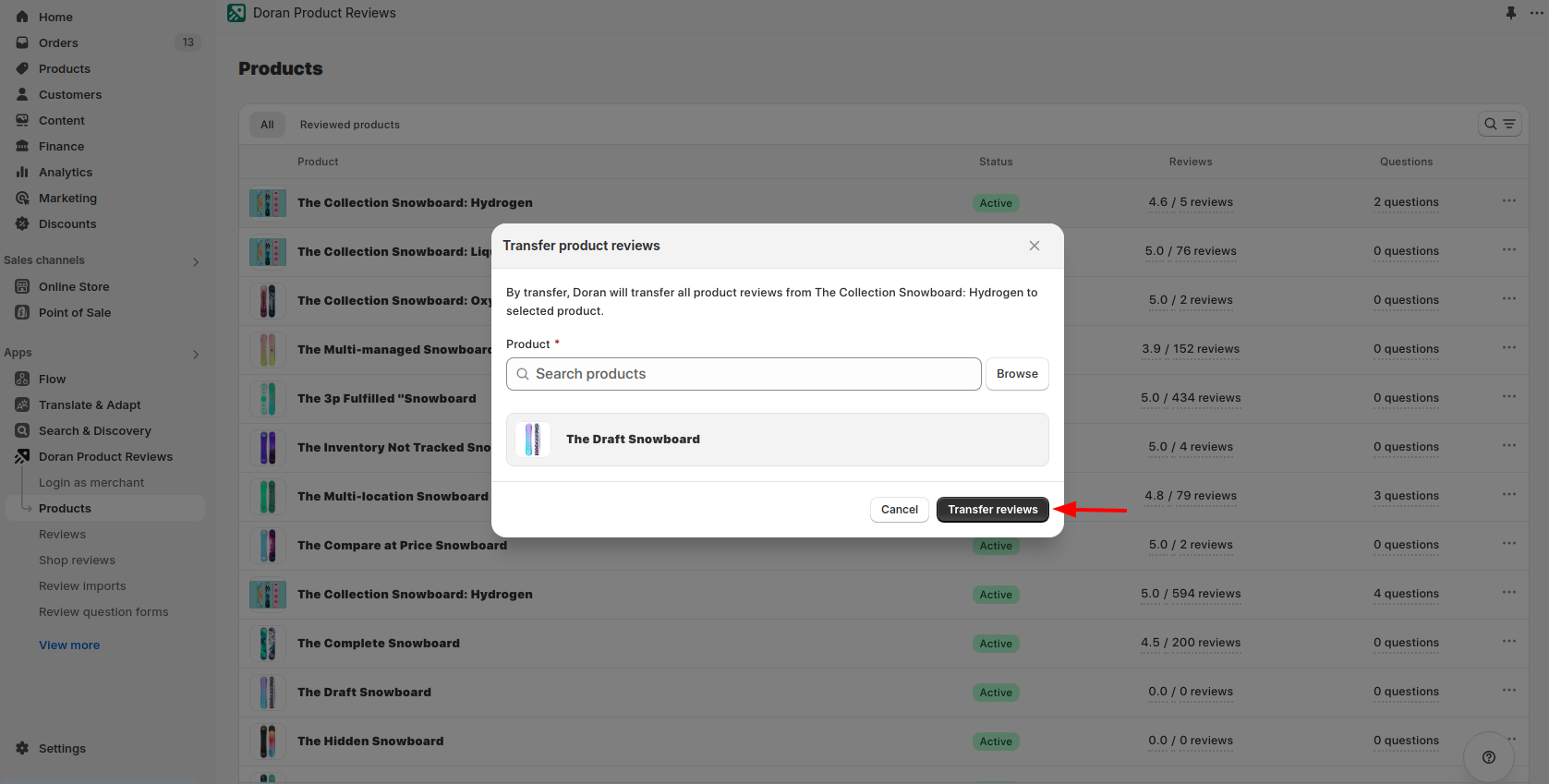
Hide reviews
In many cases, you want to hide one or more reviews from a product to handle them privately with your customers.
Hide all reviews of a product
From the Doran admin, go to the menu
Click the three dots button (...) and click Hide reviews
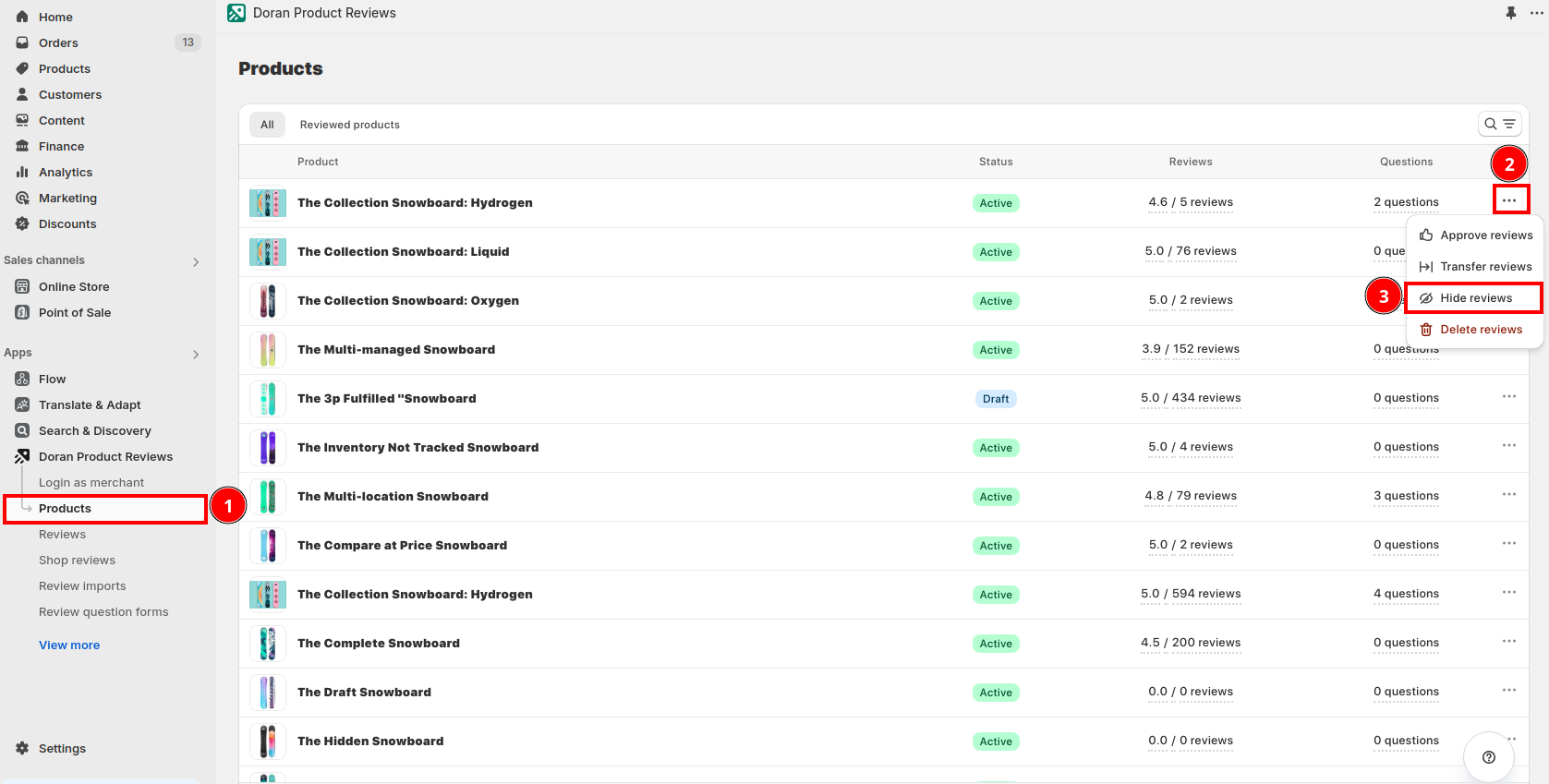
You will see a confirmation modal, click Hide reviews to start processing.
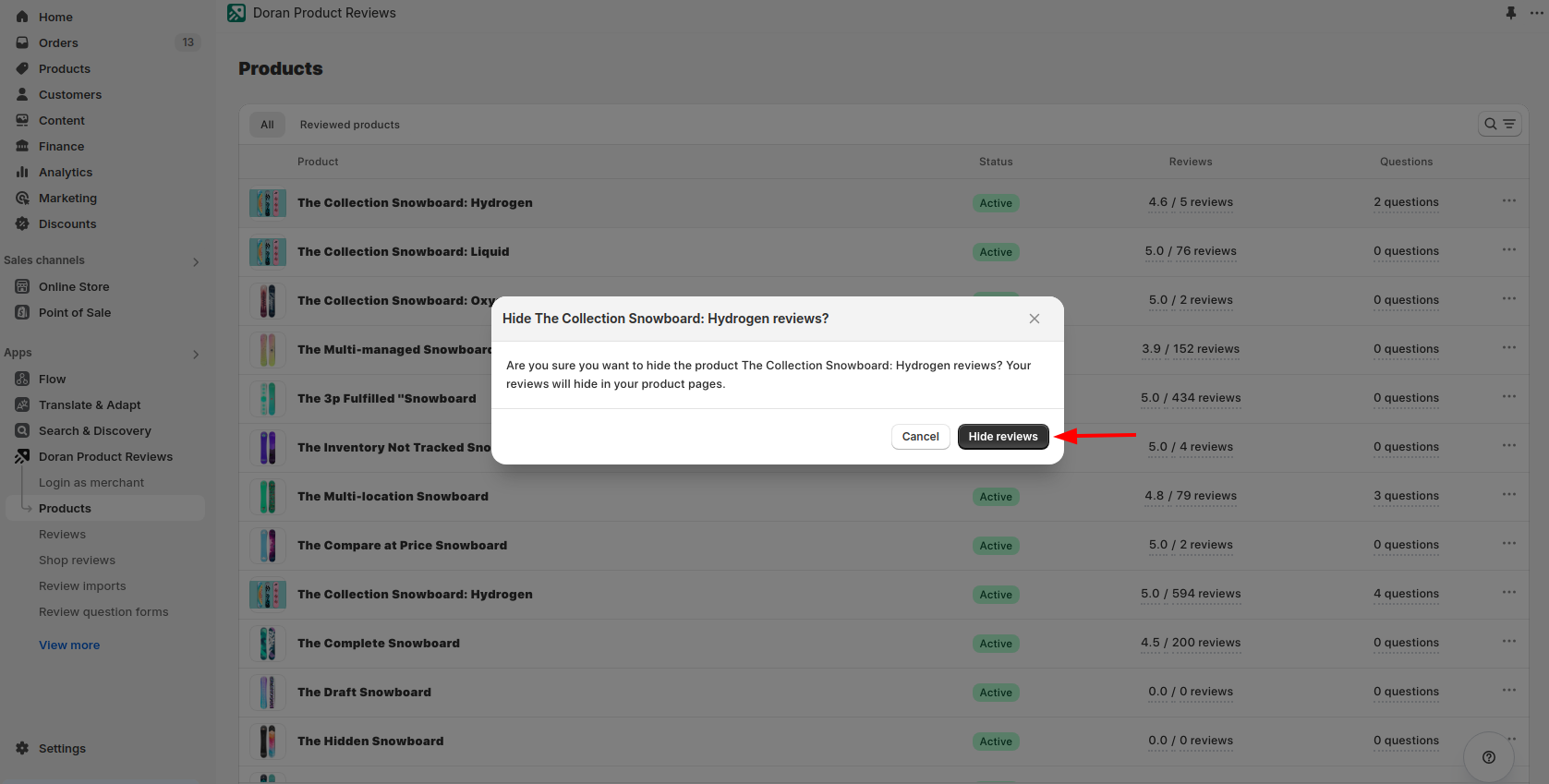
Hide a specific review
From the Doran admin, go to the menu
Select a review you want to hide
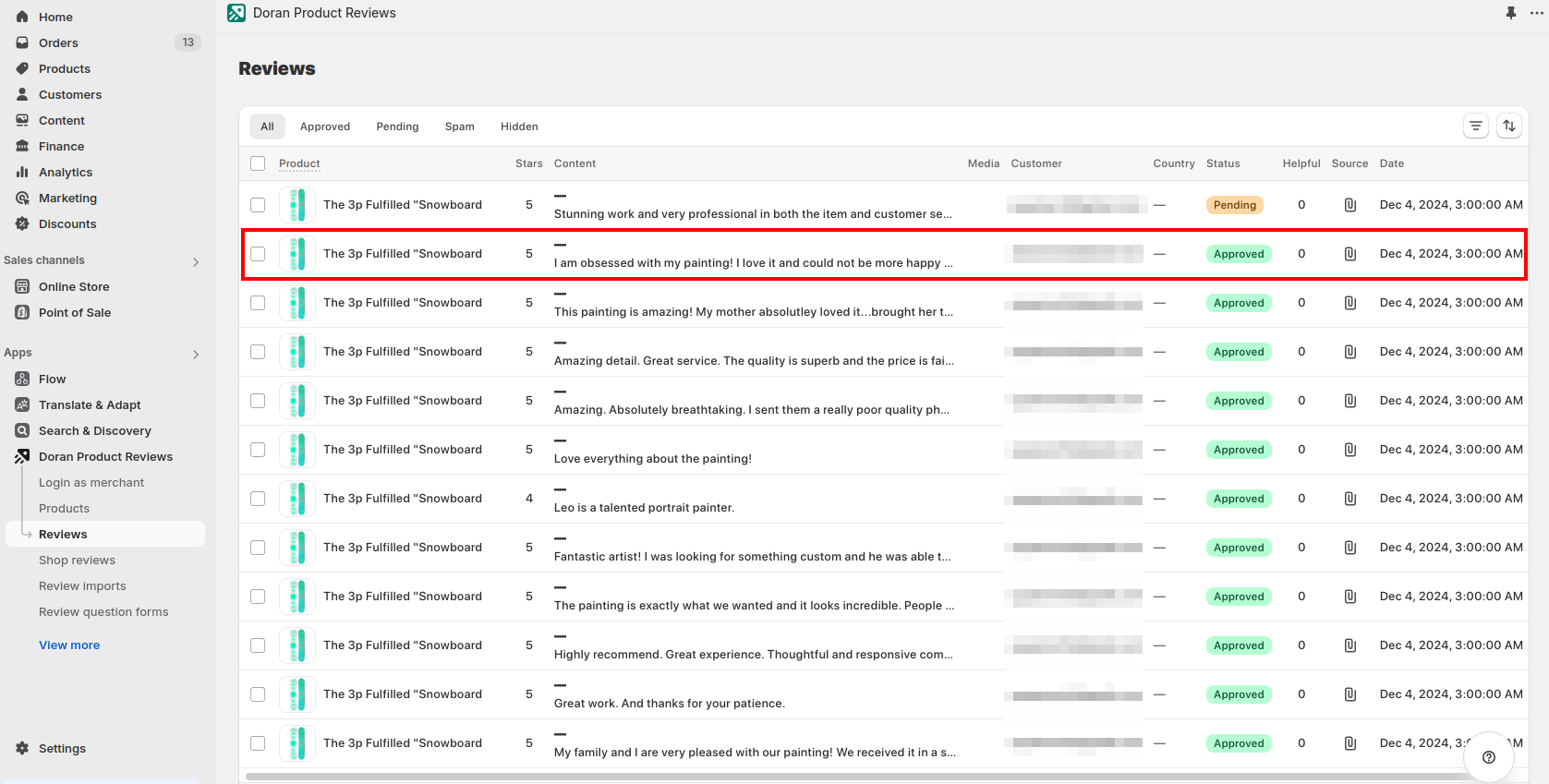
Change the status of this review into Pending
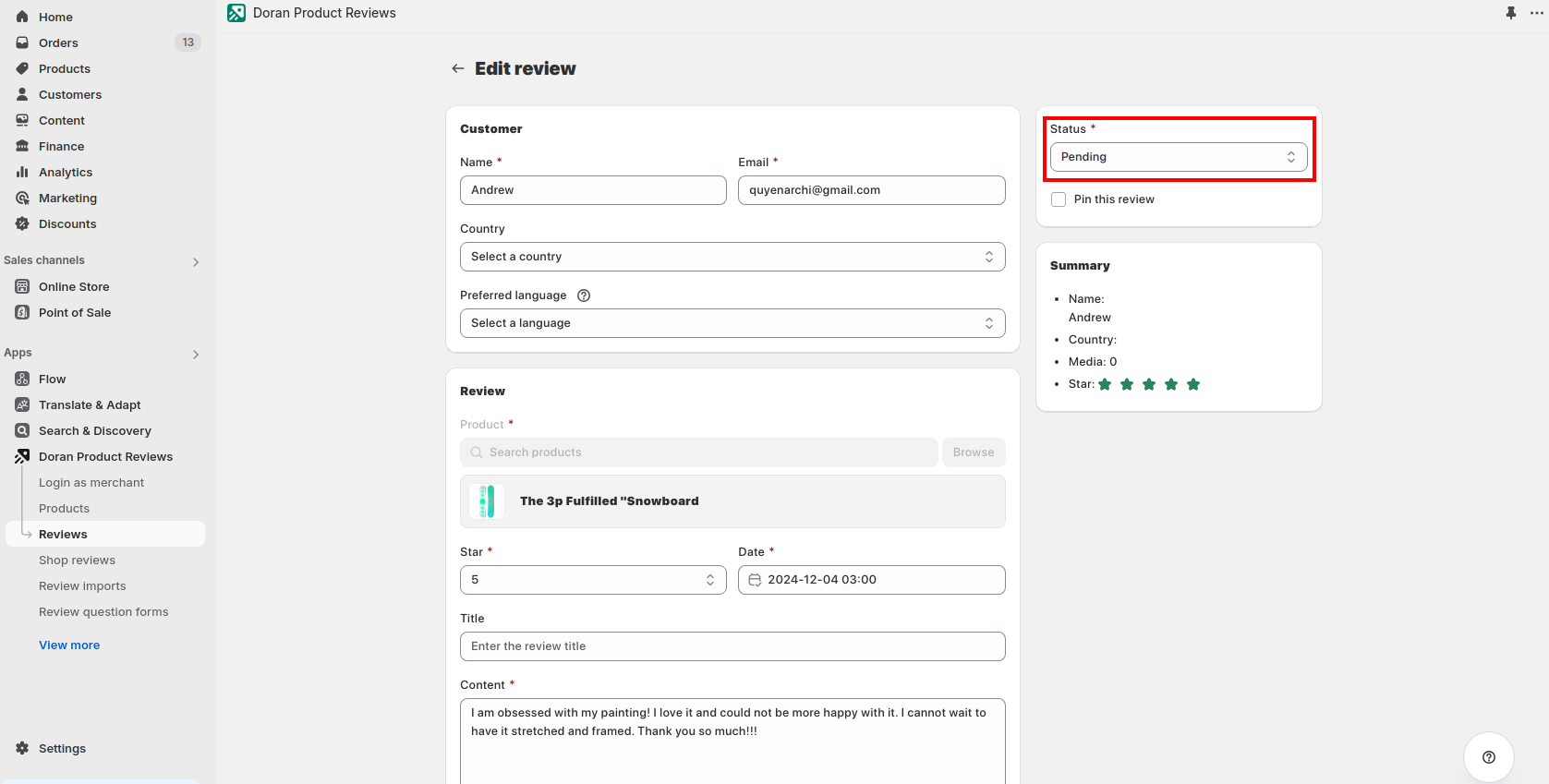
After that, click the button Save to hide it.
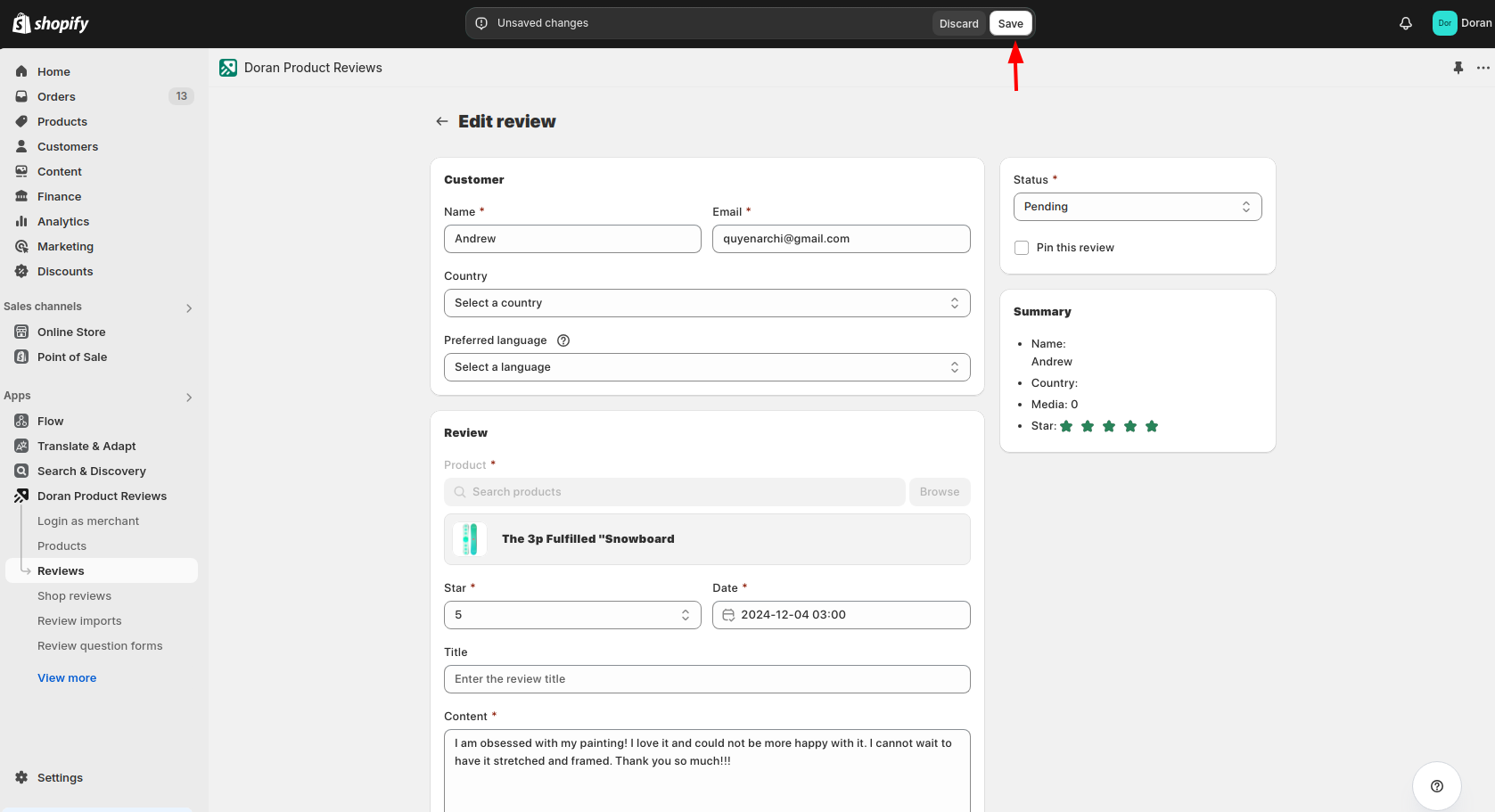
Delete reviews
Delete all reviews of a product
From the Doran admin, go to the menu
Click the three dots button (...) and click Delete reviews
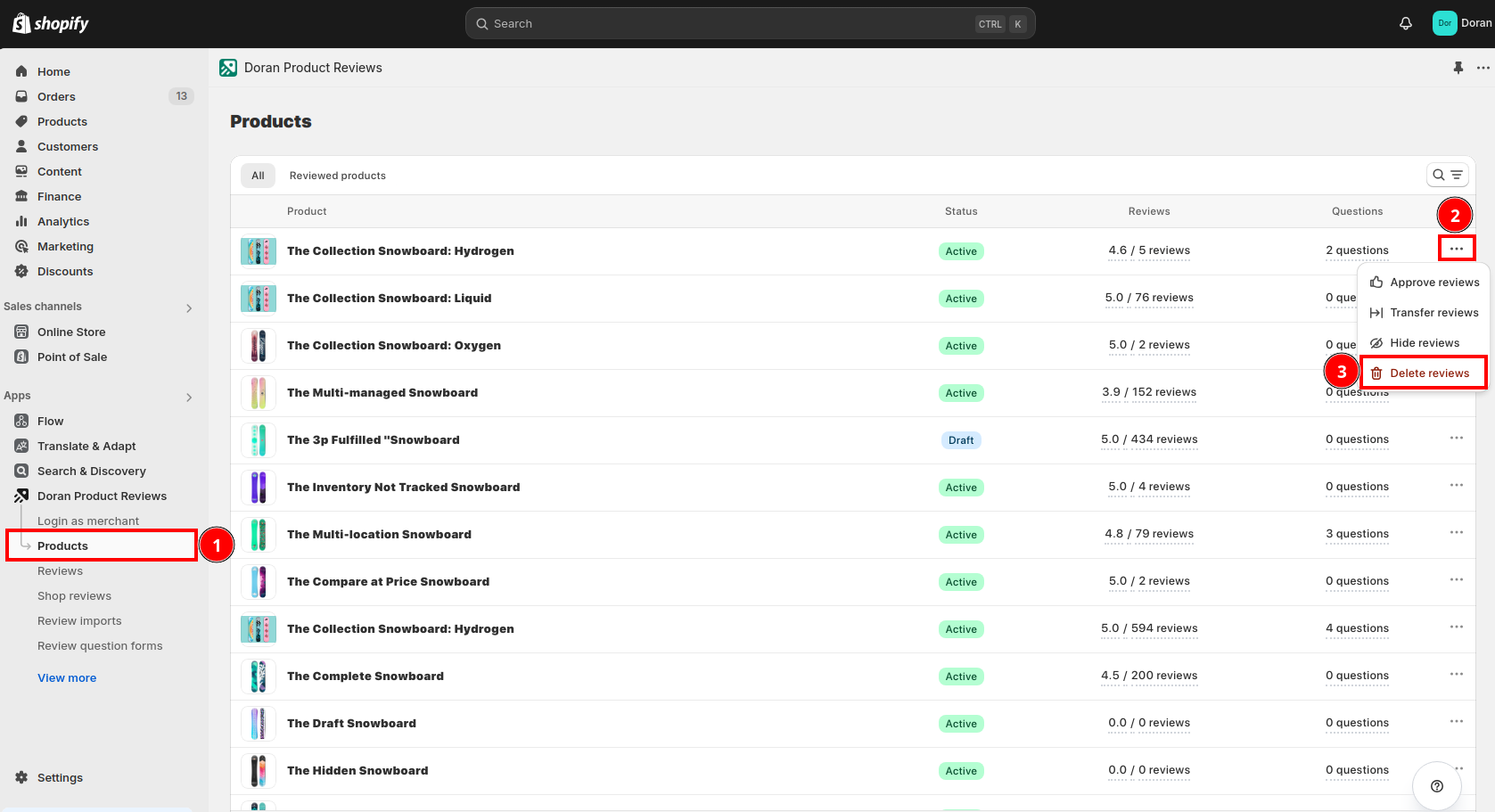
You will see a confirmation modal, click Delete reviews to start processing.
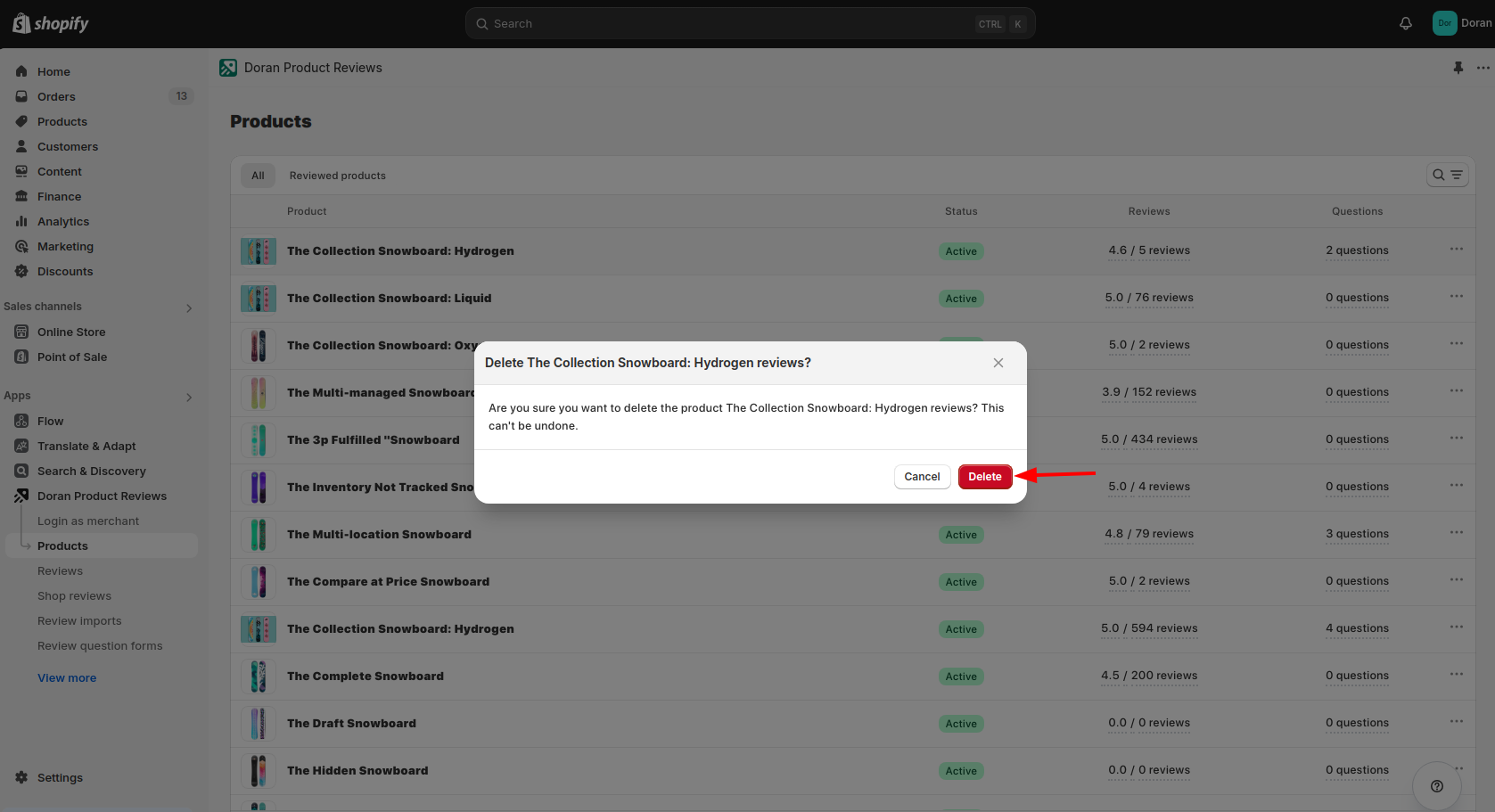
Delete a specific review
From the Doran admin, go to the menu
Click the three dots button (...) and click Delete this review
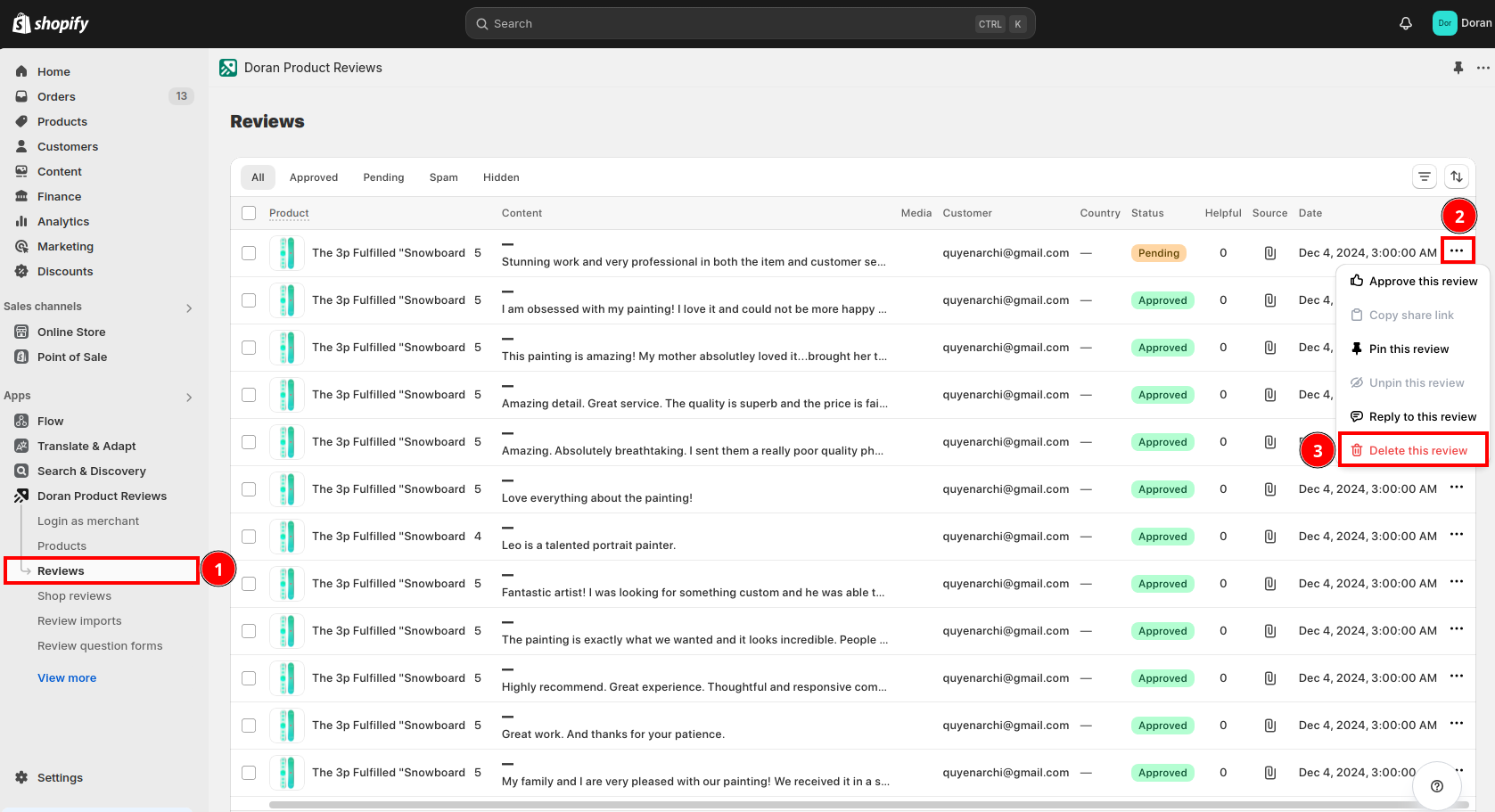
You will see a confirmation modal. After that, you can click the button Delete to delete this review.
Reply to a review
You want to express your feelings and thank customers when receiving good reviews or apologize and guide how to handle bad reviews. You can use this feature.
From the Doran admin, go to the menu
Click the three dots button (...) and click Reply to this review
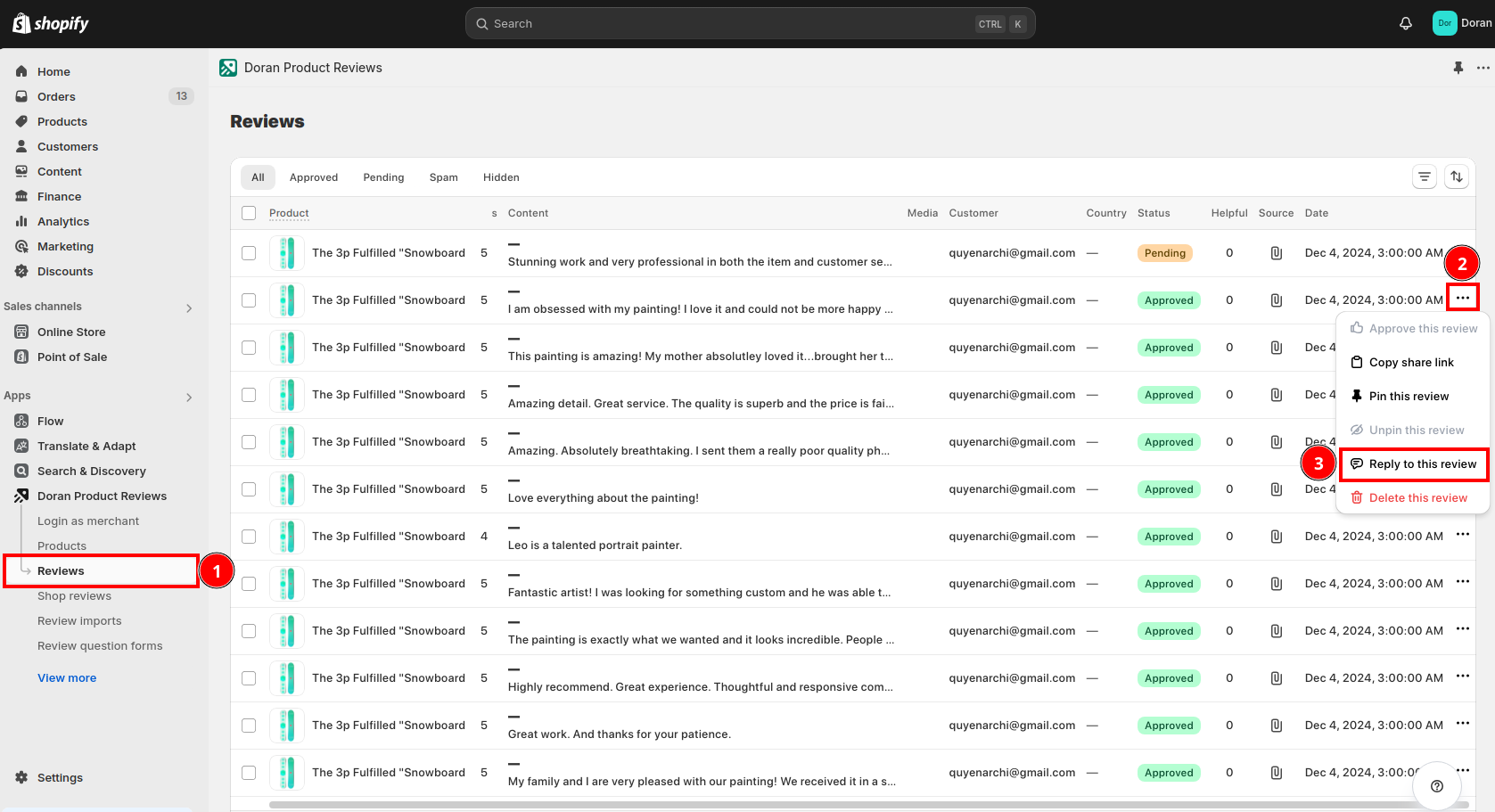
You will see a modal. You can enter your reply into the text field. We also support 3 other options:
- Send a notification email to your customer: If you tick on this checkbox, Doran will send an email notification to your customers with your reply.
- Send thank email to your customer: If you tick on this checkbox, Doran will send a thank email with discounts (if applicable. Doran does not generate multiple discount codes if you use this feature multiple times) to your customers.
- Approve this review: If you tick on this checkbox, Doran will approve and publish this review into your product.
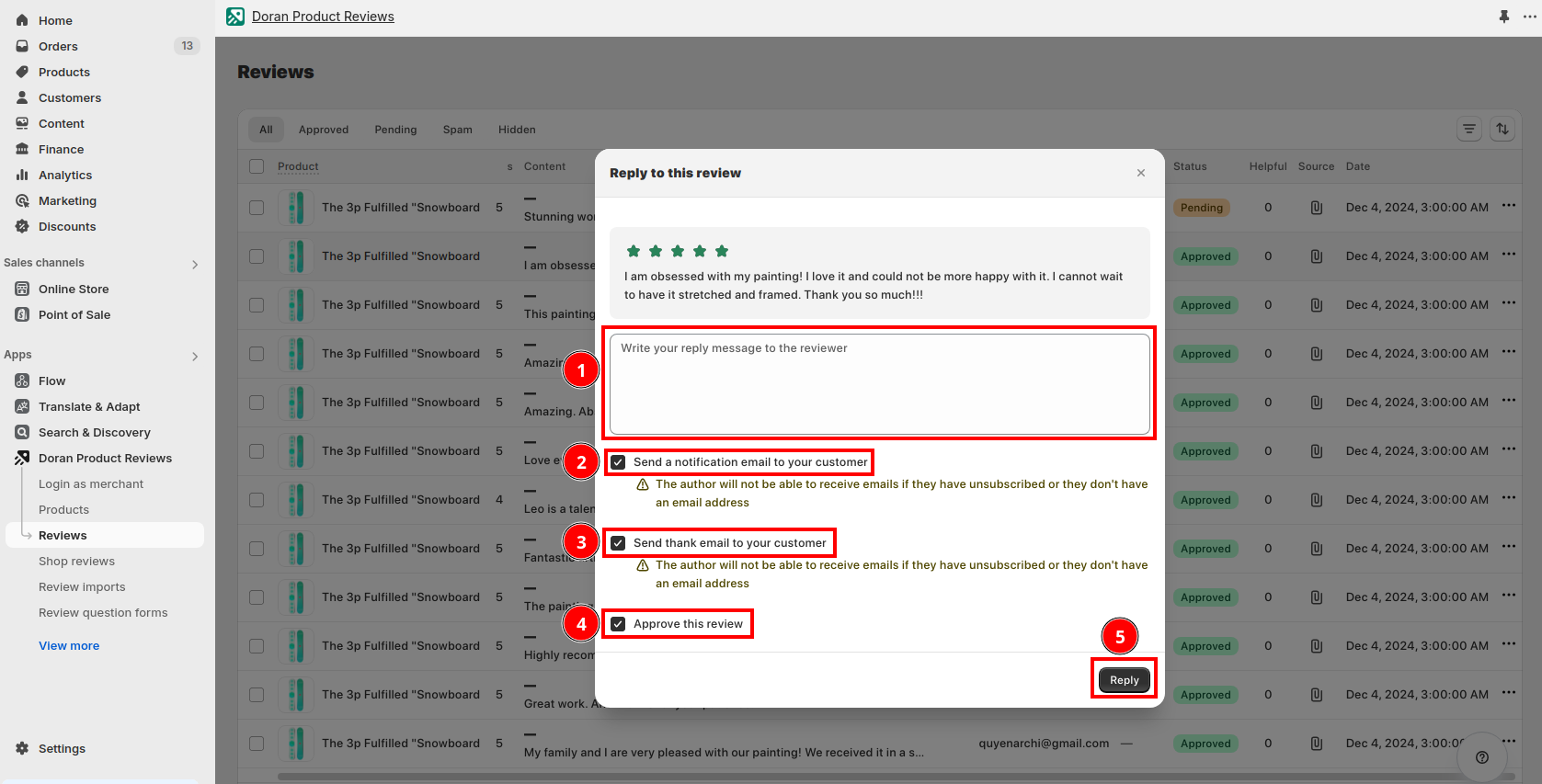
Pin a review
Your customers are very satisfied with your product and share their reviews with others, you want to highlight the review or pin it to the top, you can use this feature.
From the Doran admin, go to the menu
Click the three dots button (...) and click Pin this review
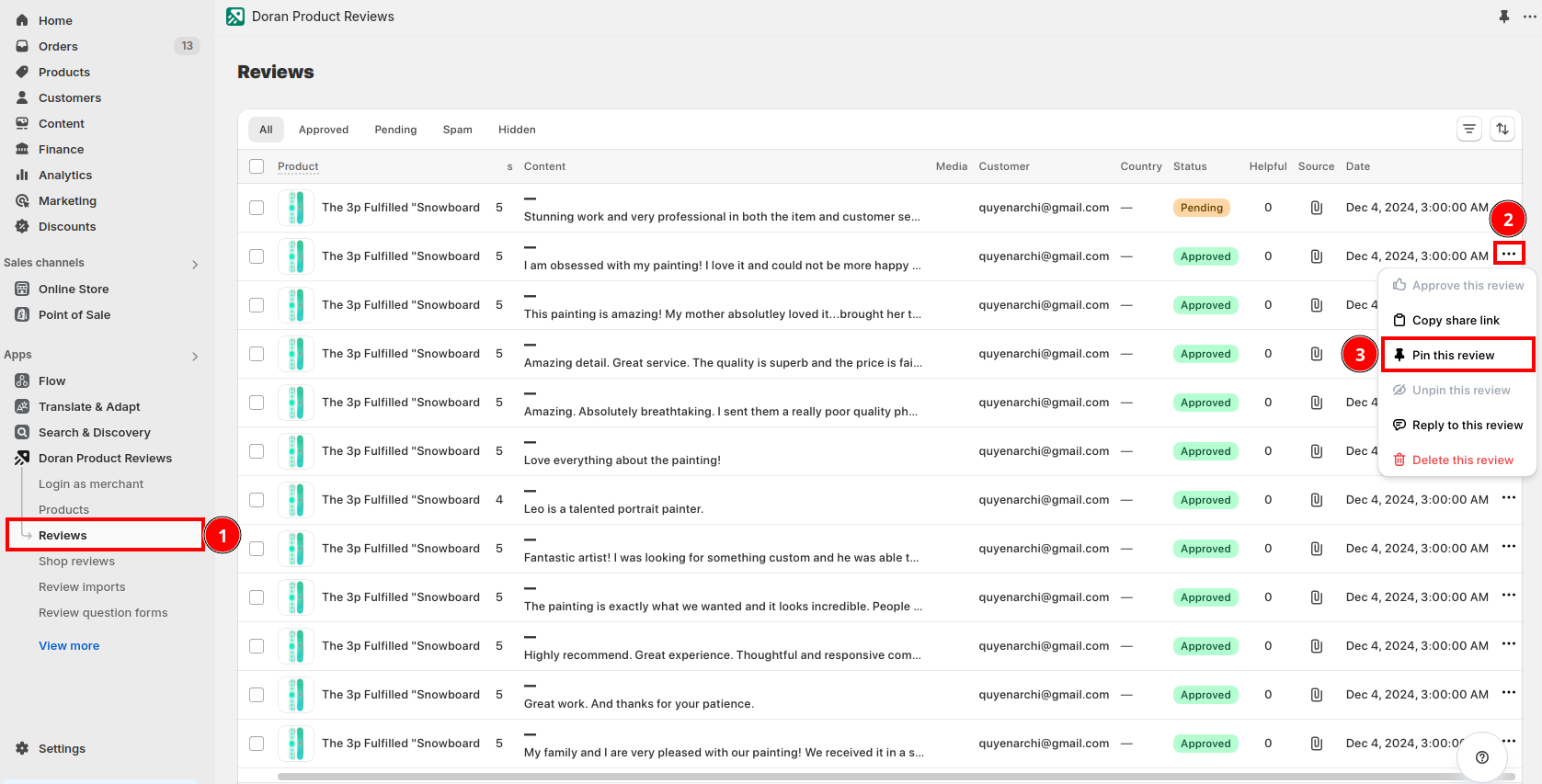
You will see a confirmation modal, click Pin this review to pin it into the top of reviews.
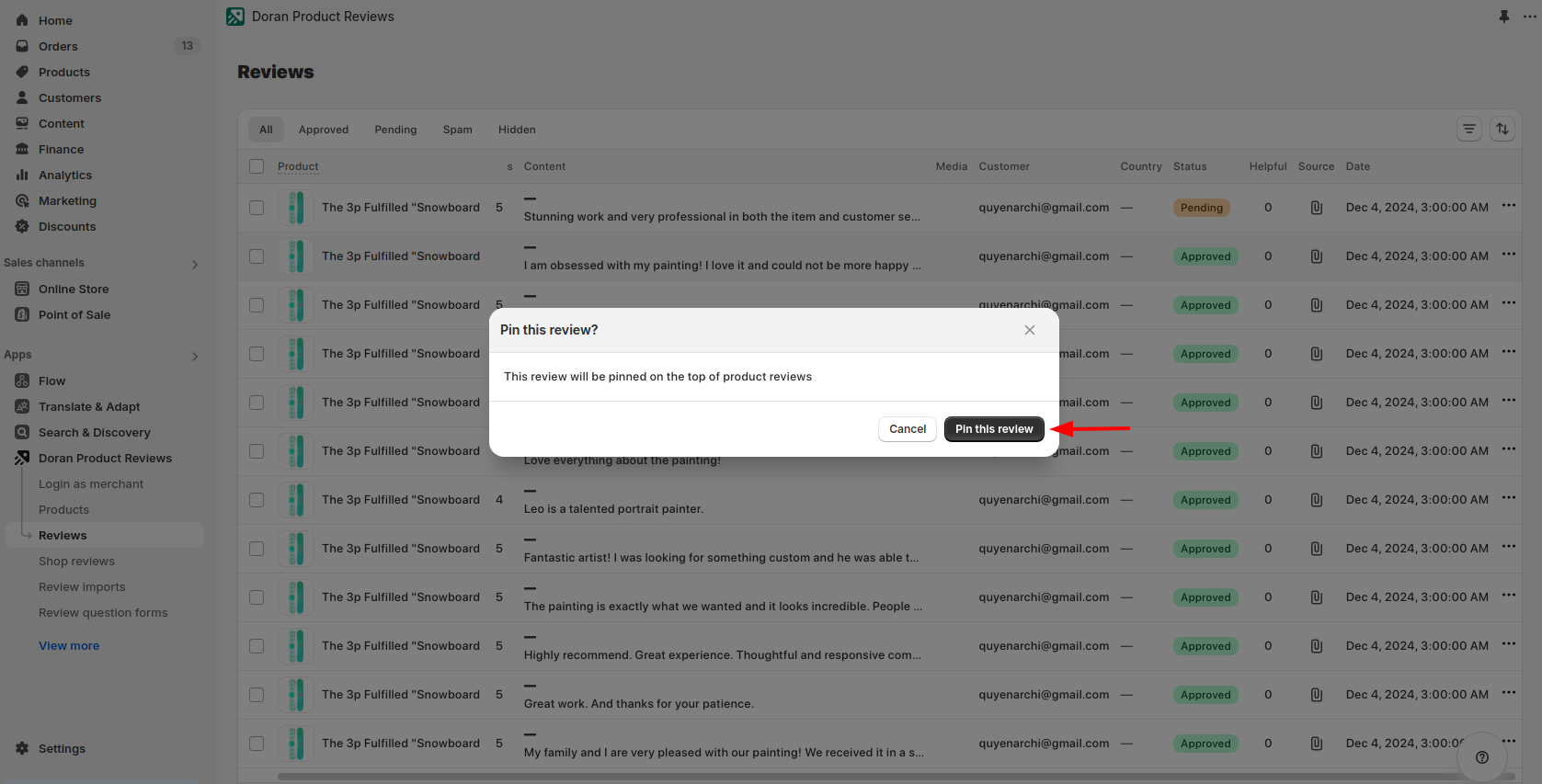
Unpin a review
From the Doran admin, go to the menu
Click the three dots button (...) and click Unpin this review
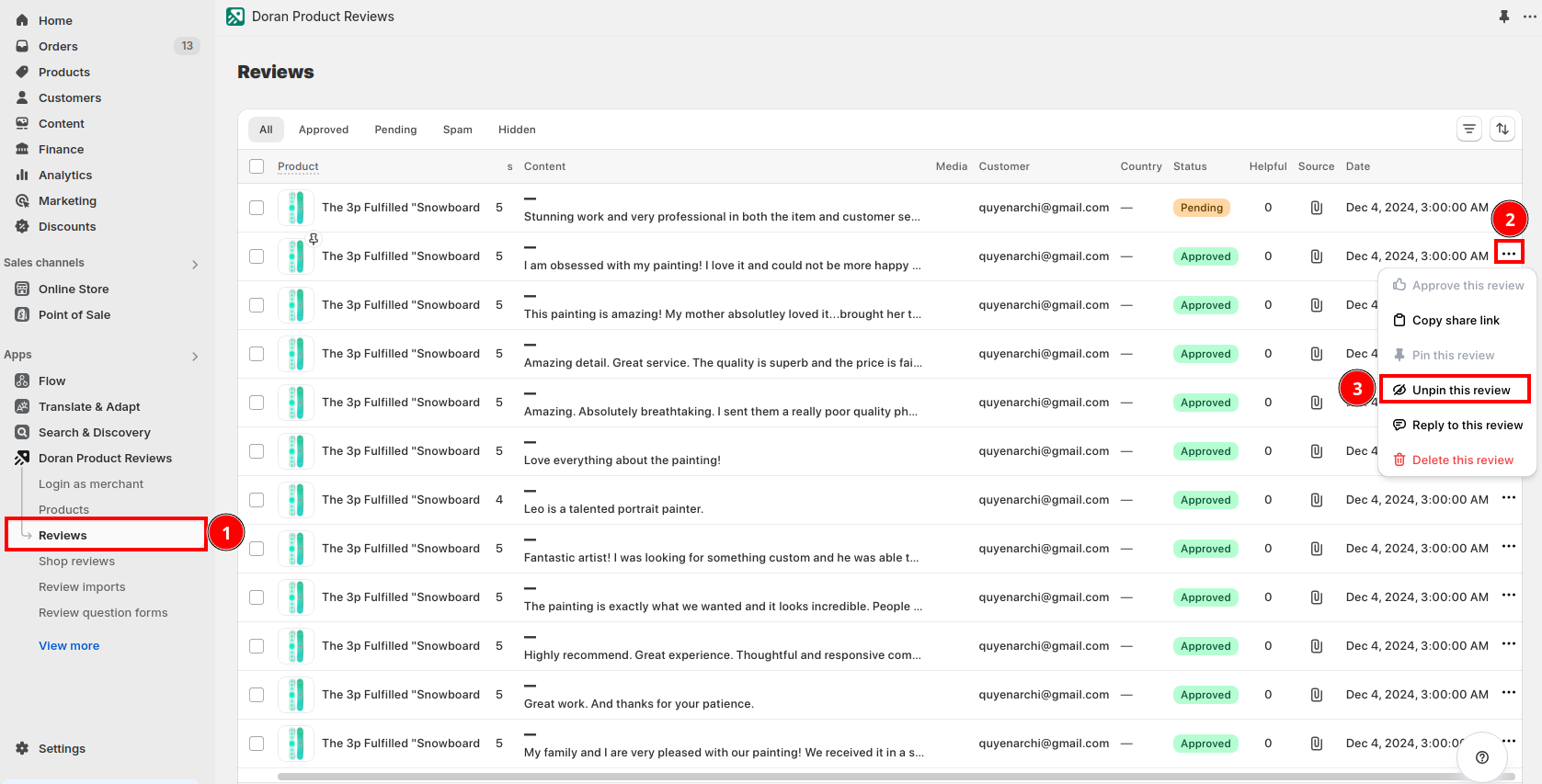
You will see a confirmation modal, click Unpin this review.
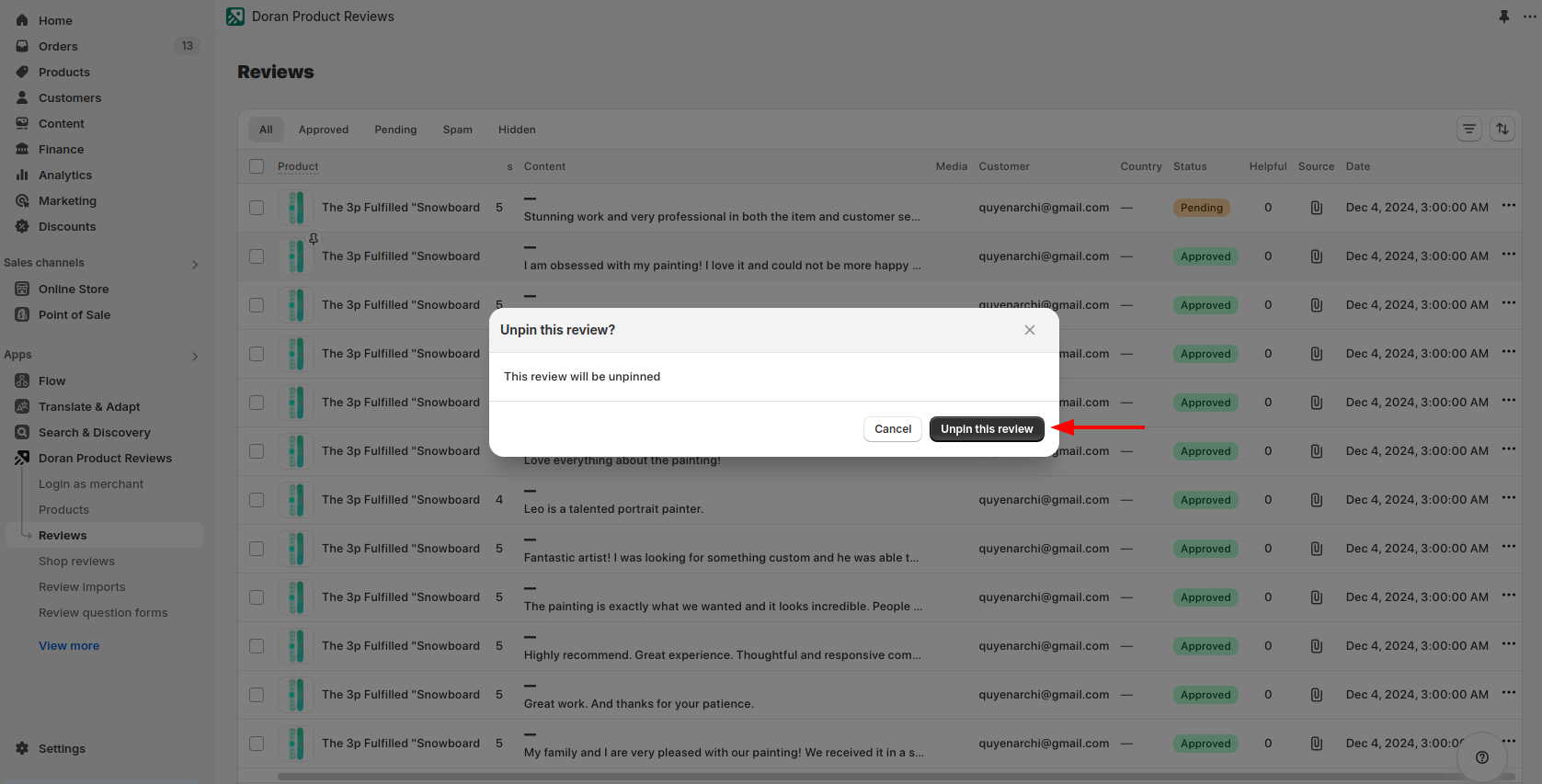
Export reviews
Please contact us if you want to export all reviews from all products or from a specific product.
Boost Sales & Efficiency with Doran
Boost customer satisfaction, streamline operations, and maximize sales with our Shopify apps. From managing reviews to seamless order printing, our solutions are designed to help your store thrive.
Explore Our Apps