Import videos from your CSV file?
Importing videos using a CSV file is a quick and efficient way to upload multiple videos at once. Follow the step-by-step instructions below to ensure a smooth importing process.
Access the Import Menu
From the main dashboard, go to Videos > Import Videos >
Prepare Your CSV File
Make a copy from this example file
Delete all sample data in the template, then complete all your data on the copied template fields.
- Name (This field is required): Title of your video
- Source (This field is required): Only accepts "Upload" or "Instagram"
- Video (This field is required):
- If the source of this row is "Upload": The video value here must be a direct .mp4 video link
- If the source of this row is Instagram: The video value here must be a valid public Instagram video URL (e.g. https://www.instagram.com/p/.../)
- Products (This field is optional): Comma-separated list of product IDs (e.g. 8086747250961,9086747250962). You can leave this cell empty, you can tag products later.
Once complete, go to File > Download > Comma Separated Values (.csv).
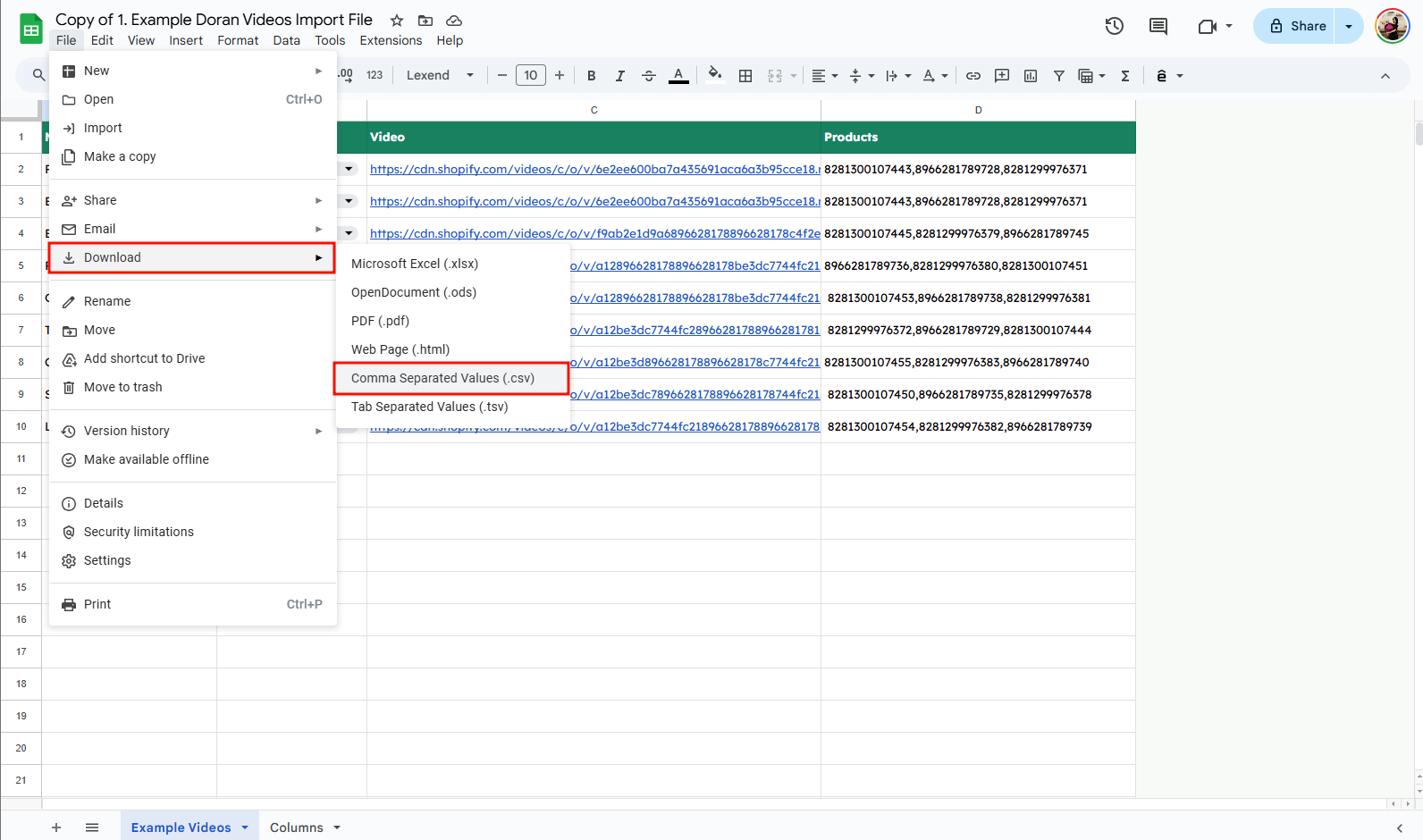
Upload the Downloaded CSV File
Return to the import screen, upload your downloaded csv file and click Start Importing.
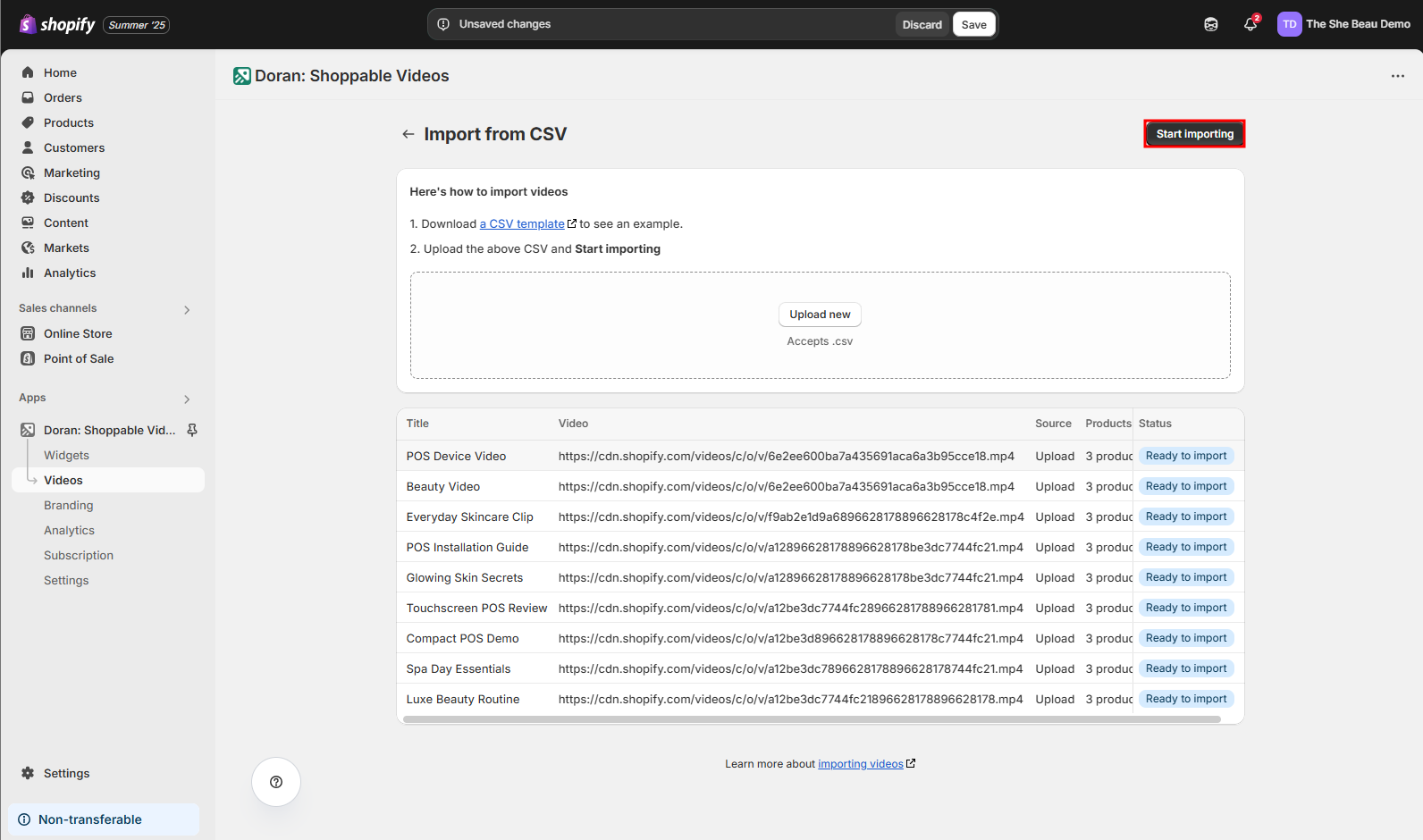
Boost Sales & Efficiency with Doran
Boost customer satisfaction, streamline operations, and maximize sales with our Shopify apps. From managing reviews to seamless order printing, our solutions are designed to help your store thrive.
Explore Our Apps